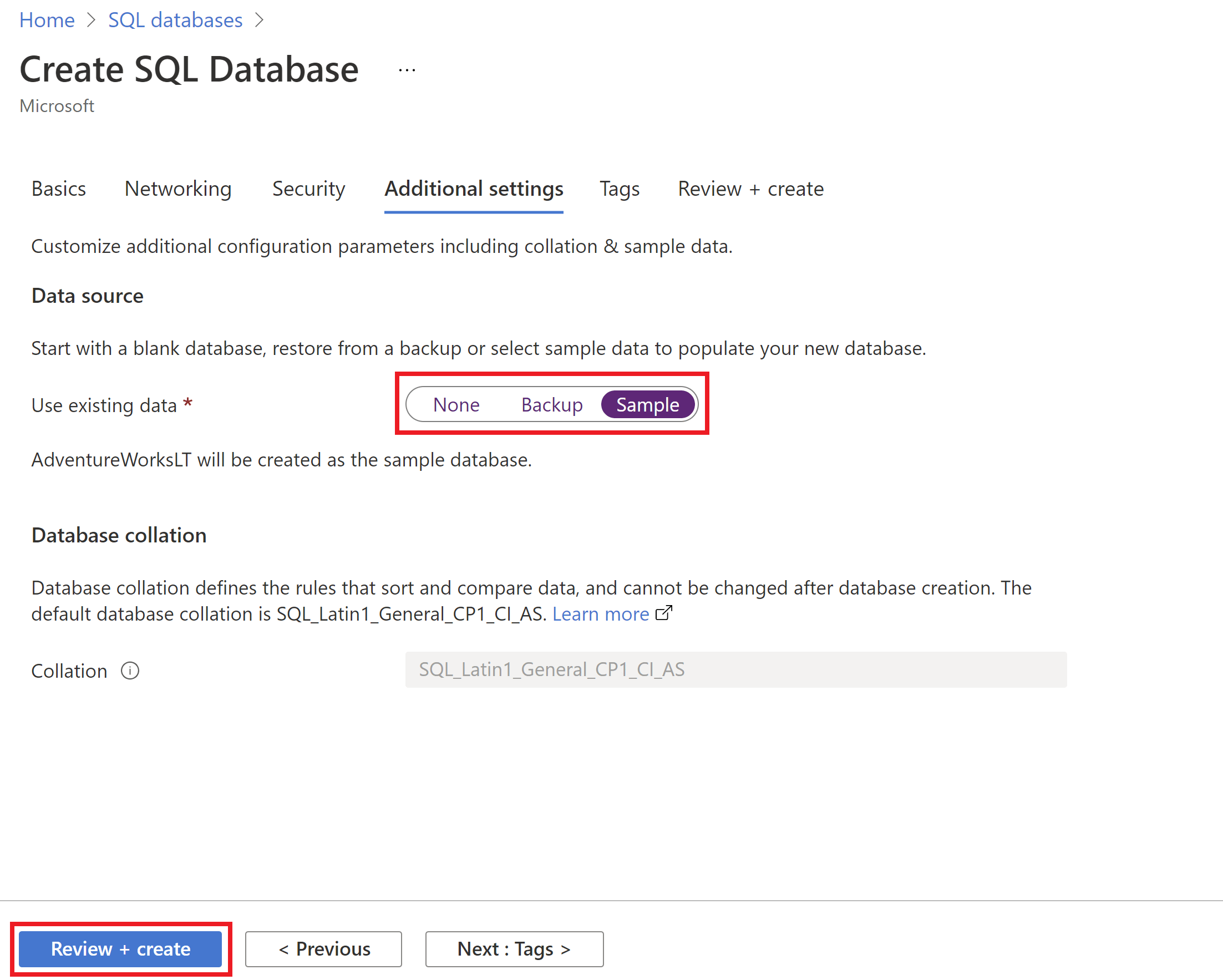To create a single database in the Azure portal:
Go to Azure SQL hub at aka.ms/azuresqlhub. In the pane for Azure SQL Database, select Show options.
In the Azure SQL Database options window, select Create SQL Database.

On the Basics tab of the Create SQL Database form, under Project details, select the desired Azure Subscription.
For Resource group, select Create new, enter myResourceGroup, and select OK.
For Database name, enter mySampleDatabase.
For Server, select Create new, and fill out the New server form with the following values:
- Server name: Enter mysqlserver, and add some characters for uniqueness. We can't provide an exact server name to use because server names must be globally unique for all servers in Azure, not just unique within a subscription. The Azure portal lets you know if the name you type is available or not.
- Location: Select a location from the dropdown list.
- Authentication method: Select Use SQL authentication.
- Server admin login: Enter azureuser.
- Password: Enter a password that meets requirements, and enter it again in the Confirm password field.
Select OK.
Leave Want to use SQL elastic pool set to No.
For Workload environment, specify Development for this exercise.
The Azure portal provides a Workload environment option that helps to preset some configuration settings. These settings can be overridden. This option applies to the Create SQL Database portal page only. Otherwise, the Workload environment option has no impact on licensing or other database configuration settings.
- Choosing the development workload environment sets a few options, including:
- Backup storage redundancy option is locally redundant storage. Locally redundant storage incurs less cost and is appropriate for pre-production environments that do not require the redundance of zone- or geo-replicated storage.
- Compute + storage is General Purpose, Serverless with a single vCore. By default, there is a one-hour auto-pause delay.
- Choosing the Production workload environment sets:
- Backup storage redundancy is geo-redundant storage, the default.
- Compute + storage is General Purpose, Provisioned with 2 vCores and 32 GB of storage. This can be further modified in the next step.
Under Compute + storage, select Configure database.
This quickstart uses a serverless database, so leave Service tier set to General Purpose (Most budget-friendly, serverless compute) and set Compute tier to Serverless. Select Apply.
Under Backup storage redundancy, choose a redundancy option for the storage account where your backups will be saved. To learn more, see backup storage redundancy.
Select Next: Networking.

On the Networking tab, for Connectivity method, select Public endpoint.
For Firewall rules, set Add current client IP address to Yes. Leave Allow Azure services and resources to access this server set to No.

Under Connection policy, choose the Default connection policy, and leave the Minimum TLS version at the default of TLS 1.2.
Select Next: Security.

On the Security page, you can choose to start a free trial of Microsoft Defender for SQL, as well as configure Ledger, Managed identities and Azure SQL transparent data encryption with customer-managed key if you desire. Select Next: Additional settings.
On the Additional settings tab, in the Data source section, for Use existing data, select Sample. This creates an AdventureWorksLT sample database so there's some tables and data to query and experiment with, as opposed to an empty blank database. You can also configure database collation and a maintenance window.
Select Review + create.
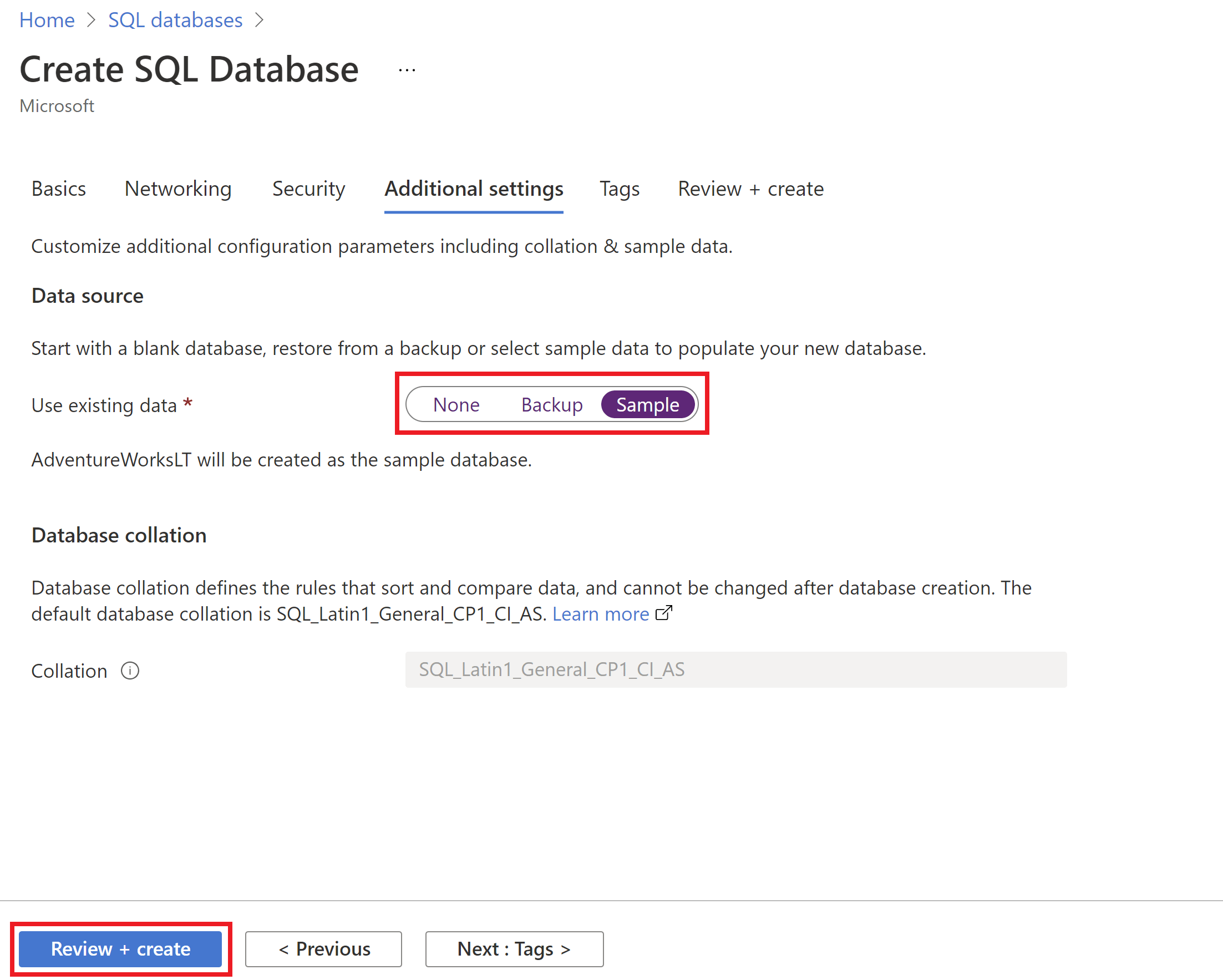
On the Review + create page, after reviewing, select Create.
The Azure CLI code blocks in this section create a resource group, server, single database, and server-level IP firewall rule for access to the server. Make sure to record the generated resource group and server names, so you can manage these resources later.
First, install the latest Azure CLI.
If you don't have an Azure subscription, create an Azure free account before you begin.
Prepare your environment for the Azure CLI
The Azure Cloud Shell is a free interactive shell that you can use to run the steps in this article. It has common Azure tools preinstalled and configured to use with your account.
To open the Cloud Shell, select Try it from the upper right corner of a code block. You can also launch Cloud Shell in a separate browser tab by going to https://shell.azure.com.
When Cloud Shell opens, verify that Bash is selected for your environment. Subsequent sessions will use Azure CLI in a Bash environment. Select Copy to copy the blocks of code, paste it into the Cloud Shell, and press Enter to run it.
Cloud Shell is automatically authenticated under the initial account signed-in with. Use the following script to sign in using a different subscription, replacing <Subscription ID> with your Azure Subscription ID. If you don't have an Azure subscription, create an Azure free account before you begin.
subscription="<subscriptionId>"
az account set -s $subscription
For more information, see set active subscription or log in interactively
The following values are used in subsequent commands to create the database and required resources. Server names need to be globally unique across all of Azure so the $RANDOM function is used to create the server name.
Change the location as appropriate for your environment. Replace 0.0.0.0 with the IP address range that matches your specific environment. Use the public IP address of the computer you're using to restrict access to the server to only your IP address.
let "randomIdentifier=$RANDOM*$RANDOM"
location="East US"
resourceGroup="msdocs-azuresql-rg-$randomIdentifier"
tag="create-and-configure-database"
server="msdocs-azuresql-server-$randomIdentifier"
database="msdocsazuresqldb$randomIdentifier"
login="azureuser"
password="Pa$$w0rD-$randomIdentifier"
startIp=0.0.0.0
endIp=0.0.0.0
echo "Using resource group $resourceGroup with login: $login, password: $password..."
Create a resource group with the az group create command. An Azure resource group is a logical container into which Azure resources are deployed and managed. The following example creates a resource group named myResourceGroup in the eastus Azure region:
echo "Creating $resourceGroup in $location..."
az group create --name $resourceGroup --location "$location" --tags $tag
Create a server with the az sql server create command.
echo "Creating $server in $location..."
az sql server create --name $server --resource-group $resourceGroup --location "$location" --admin-user $login --admin-password $password
Create a firewall rule with the az sql server firewall-rule create command.
echo "Configuring firewall..."
az sql server firewall-rule create --resource-group $resourceGroup --server $server -n AllowYourIp --start-ip-address $startIp --end-ip-address $endIp
Create a database with the az sql db create command in the serverless compute tier.
echo "Creating $database in serverless tier"
az sql db create \
--resource-group $resourceGroup \
--server $server \
--name $database \
--sample-name AdventureWorksLT \
--edition GeneralPurpose \
--compute-model Serverless \
--family Gen5 \
--capacity 2
You can create a resource group, server, and single database using Azure PowerShell.
First, install the latest Azure PowerShell.
The Azure Cloud Shell is a free interactive shell that you can use to run the steps in this article. It has common Azure tools preinstalled and configured to use with your account.
To open the Cloud Shell, select Try it from the upper right corner of a code block. You can also launch Cloud Shell in a separate browser tab by going to https://shell.azure.com.
When Cloud Shell opens, verify that PowerShell is selected for your environment. Subsequent sessions use Azure CLI in a PowerShell environment. Select Copy to copy the blocks of code, paste it into the Cloud Shell, and press Enter to run it.
The following values are used in subsequent commands to create the database and required resources. Server names need to be globally unique across all of Azure so the Get-Random cmdlet is used to create the server name.
In the following code snippet:
- Replace
0.0.0.0 in the ip address range to match your specific environment.
- Replace
<strong password here> with a strong password for your adminLogin.
$resourceGroupName = "myResourceGroup"
$location = "eastus"
$adminLogin = "azureuser"
$password = "<strong password here>"
$serverName = "mysqlserver-$(Get-Random)"
$databaseName = "mySampleDatabase"
$startIp = "0.0.0.0"
$endIp = "0.0.0.0"
Write-host "Resource group name is" $resourceGroupName
Write-host "Server name is" $serverName
Create an Azure resource group with New-AzResourceGroup. A resource group is a logical container into which Azure resources are deployed and managed.
Write-host "Creating resource group..."
$resourceGroup = New-AzResourceGroup -Name $resourceGroupName -Location $location -Tag @{Owner="SQLDB-Samples"}
$resourceGroup
Create a server with the New-AzSqlServer cmdlet.
Write-host "Creating primary server..."
$server = New-AzSqlServer -ResourceGroupName $resourceGroupName `
-ServerName $serverName `
-Location $location `
-SqlAdministratorCredentials $(New-Object -TypeName System.Management.Automation.PSCredential `
-ArgumentList $adminLogin, $(ConvertTo-SecureString -String $password -AsPlainText -Force))
$server
Create a server firewall rule with the New-AzSqlServerFirewallRule cmdlet.
Write-host "Configuring server firewall rule..."
$serverFirewallRule = New-AzSqlServerFirewallRule -ResourceGroupName $resourceGroupName `
-ServerName $serverName `
-FirewallRuleName "AllowedIPs" -StartIpAddress $startIp -EndIpAddress $endIp
$serverFirewallRule
Create a single database with PowerShell
Create a single database with the New-AzSqlDatabase cmdlet.
Write-host "Creating a gen5 2 vCore serverless database..."
$database = New-AzSqlDatabase -ResourceGroupName $resourceGroupName `
-ServerName $serverName `
-DatabaseName $databaseName `
-Edition GeneralPurpose `
-ComputeModel Serverless `
-ComputeGeneration Gen5 `
-VCore 2 `
-MinimumCapacity 2 `
-SampleName "AdventureWorksLT"
$database
Keep the resource group, server, and single database to go on to the next steps, and learn how to connect and query your database with different methods.
When you're finished using these resources, you can delete the resource group you created, which will also delete the server and single database within it.