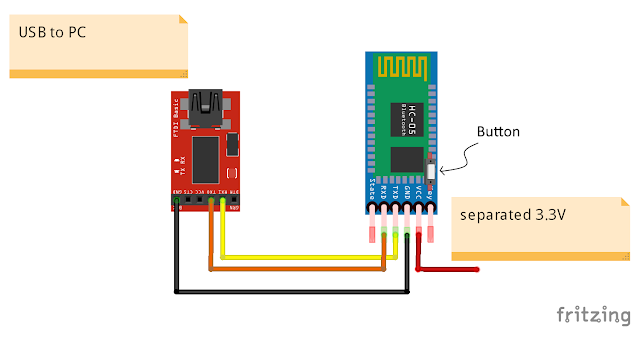In my setup, a FTDI USB-to-Serial adapter is used to check/set the HC-05(s), Arduino Software's Serial Monitor is used to enter AT command to HC-05, all FTDI adapter, both HC-05 are set working on 3.3V.
Check the config of Slave HC-05:
Connection:
FTDI Tx - Slave HC-05 Rx
FTDI Rx - Slave HC-05 Tx
FTDI GND - Slave HC-05 GND
Conenct USB to FTDI, and open Arduino Serial Monitor, set baud rate to 38400, "Both NL & CR".
Press the on-board button of Slave HC-05 and apply power to Slave HC-05.
Make sure ROLE=0, UART=9600,0,0, PSWD="1234" by entering AT Commands:
AT+ROLE?
AT+UART?
AT+PSWD?
Copy the ADDR:
AT+ADDR?
In my case, ADDR is 2014:12:20016
Power-off and disconnect the Slave HC-05.
Set the config of Master HC-05:
Connection:
FTDI Tx - Master HC-05 Rx
FTDI Rx - Master HC-05 Tx
FTDI GND - Master HC-05 GND
Press the on-board button of Master HC-05 and apply power to Master HC-05.
Make suew UART and PSWD match with Slave side:
AT+UART?
AT+PSWD?
Change ROLE to Master
AT+ROLE=1
Bind to the ADDR of Slave. In my case Slave's ADDR is 2014:12:20016, replace ':' by ',', enter:
AT+BIND=2014,12,20016
And set CMODE=0:
AT+CMODE=0
Power-off the Master HC-05.
Auto connect:
Keep FTDI connect to Master HC-05. Connect TXD and RXD of Slave HC-05 together, to echo the received data back to sender.
Power-up both Master and Slave HC-05, don't press the on-board button.
Change baud rate of Arduino Serial Monitor to 9600 (match with the UART in HC-05), keep using "Both NL & CR".
Enter anything in Arduino Serial Monitor, it will be send to Master HC-05, and send to paired Slave HC-05 and echo back via Bluetooth,
Reference:
- Elastic Sheep - Serial Bluetooth module – Master/Slave connection
- iteadstudio - Serial Port Bluetooth Module (Master/Slave) : HC-05
- AT Command mode of HC-05