Introduction
You can use Copilot to get answers to coding-related questions, such as how best to code something, how to fix a bug, or how someone else's code works. For full details of what Copilot can do, see What is GitHub Copilot?.
Instructions for using Copilot differ depending on where you are using it. This version of the quickstart is for GitHub. Click the tabs above for instructions on using Copilot in other environments.
Prerequisite
To use Copilot on the GitHub website, you must have an active Copilot plan. Pour plus d’informations sur l’accès à Copilot, consultez What is GitHub Copilot?.
Asking your first question
-
On GitHub, navigate to a repository and open a file.
-
Click the Copilot icon () at the top right of the file view.

-
Type a question in the "Ask Copilot" box at the bottom of the chat panel and press Enter.
For example, you could enter:
- Explain this file.
- How could I improve this code?
- How can I test this code?
Copilot responds to your request in the panel.
-
You can continue the conversation by asking a follow-up question. For example, you could type "tell me more" to get Copilot to expand on its last comment.
Other questions you can ask
There are many more things you can do with GitHub Copilot Chat dans GitHub. For example:
- Ask a general question about software development
- Ask exploratory questions about a repository
- Ask a question about a knowledge base
- Find out about the changes in a pull request
- Ask a question about a specific issue or commit
For more information, see Asking GitHub Copilot questions in GitHub.
Next steps
- Find out more about GitHub Copilot Chat - See Asking GitHub Copilot questions in your IDE and Asking GitHub Copilot questions in GitHub.
- Get Copilot code completion suggestions in an IDE - See Getting code suggestions in your IDE with GitHub Copilot.
- Learn how to write effective prompts - See Prompt engineering for Copilot Chat.
- Use Copilot on your mobile device - See Asking GitHub Copilot questions in GitHub Mobile.
- Use Copilot on the command line - See Using GitHub Copilot in the command line.
GitHub Copilot fournit des suggestions de codage lorsque vous saisissez un texte dans votre éditeur. Vous pouvez également poser des questions relatives au codage à Copilot, telles que la meilleure manière de développer un code, la correction d’un bogue ou le fonctionnement du code de quelqu’un d’autre. Pour plus de détails sur ce que Copilot peut faire, consultez What is GitHub Copilot?.
Instructions for using Copilot differ depending on where you are using it. This version of the quickstart is for Windows Terminal. Click the tabs above for instructions on using Copilot in other environments.
Prerequisites
-
Subscription to Copilot. To use GitHub Copilot in Windows Terminal, you must have an active GitHub Copilot subscription. Pour plus d’informations sur l’accès à Copilot, consultez What is GitHub Copilot?.
-
Windows Terminal Canary. Terminal Chat is only available in Windows Terminal Canary.
Use Copilot in Terminal Chat
After you've installed Windows Terminal Canary, you can use Copilot in Terminal Chat to ask command line-related questions.
-
Open Settings from the dropdown menu.

-
Go to the Terminal Chat (Experimental) setting.
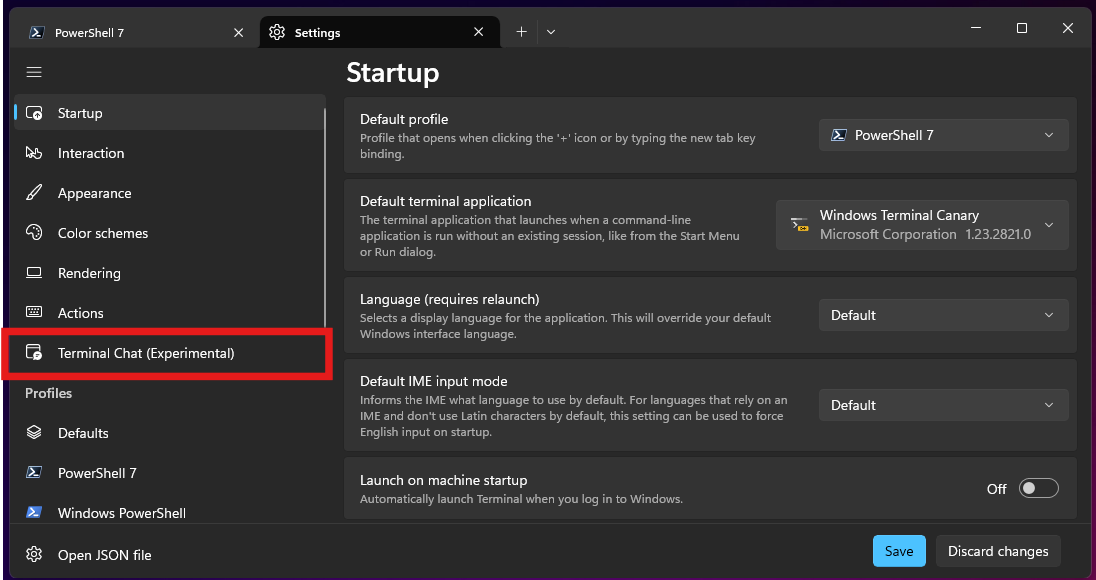
-
Under Service Providers, select GitHub Copilot and Authenticate via GitHub to sign in.
Chat with GitHub Copilot
Remarque
Si vous avez accès à GitHub Copilot via votre organisation ou votre entreprise, vous ne pourrez pas utiliser GitHub Copilot dans Windows Terminal si le propriétaire de votre organisation ou l'administrateur de votre entreprise a désactivé GitHub Copilot dans l’interface de ligne de commande CLI. Consultez Managing policies for Copilot in your organization.
-
Open Terminal Chat (Experimental) in the dropdown menu.
-
In the Terminal Chat chat window, type
how do i list all markdown files in my directorythen press Enter.Copilot's answer is displayed below your question.
-
Click on an answer to insert it to the command line.
Next steps
- En savoir plus sur Copilot la complétion de code - Voir Getting code suggestions in your IDE with GitHub Copilot.
- En savoir plus sur GitHub Copilot Chat - Consultez Asking GitHub Copilot questions in your IDE et Asking GitHub Copilot questions in GitHub.
- Découvrez comment écrire des requêtes effectives – Consultez Prompt engineering for Copilot Chat.
- Utilisez Copilot sur votre appareil mobile - Consultez Asking GitHub Copilot questions in GitHub Mobile.
- Utilisez Copilot sur la ligne de commande - Consultez Configuring GitHub Copilot in the CLI.
- Configurez Copilot dans votre éditeur : vous pouvez activer ou désactiver GitHub Copilot à partir de votre éditeur, et créer vos propres raccourcis clavier pour Copilot. Consultez Configuring GitHub Copilot in your environment.
GitHub Copilot fournit des suggestions de codage lorsque vous saisissez un texte dans votre éditeur. Vous pouvez également poser des questions relatives au codage à Copilot, telles que la meilleure manière de développer un code, la correction d’un bogue ou le fonctionnement du code de quelqu’un d’autre. Pour plus de détails sur ce que Copilot peut faire, consultez What is GitHub Copilot?.
Instructions for using Copilot differ depending on where you are using it. This version of the quickstart is for Visual Studio Code. Click the tabs above for instructions on using Copilot in other environments.
Prerequisites
-
Copilot subscription - To use GitHub Copilot in VS Code, you must have an active GitHub Copilot subscription. Pour plus d’informations sur l’accès à Copilot, consultez What is GitHub Copilot?.
-
Dernière version de Visual Studio Code. Consultez la page de téléchargement Visual Studio Code.
-
Connexion à GitHub dans Visual Studio Code. Si vous rencontrez des problèmes d’authentification, consultez Troubleshooting issues with GitHub Copilot Chat.
Chat with GitHub Copilot
After you've installed the GitHub Copilot extension, you can ask Copilot coding-related questions.
Remarque
Si vous avez accès à GitHub Copilot via votre organisation ou votre entreprise, vous ne pourrez pas utiliser GitHub Copilot Chat si le propriétaire de votre organisation ou l'administrateur de votre entreprise a désactivé le chat. Consultez Managing policies for Copilot in your organization.
-
Open an existing code file.
-
Open the Chat view from the Activity Bar.
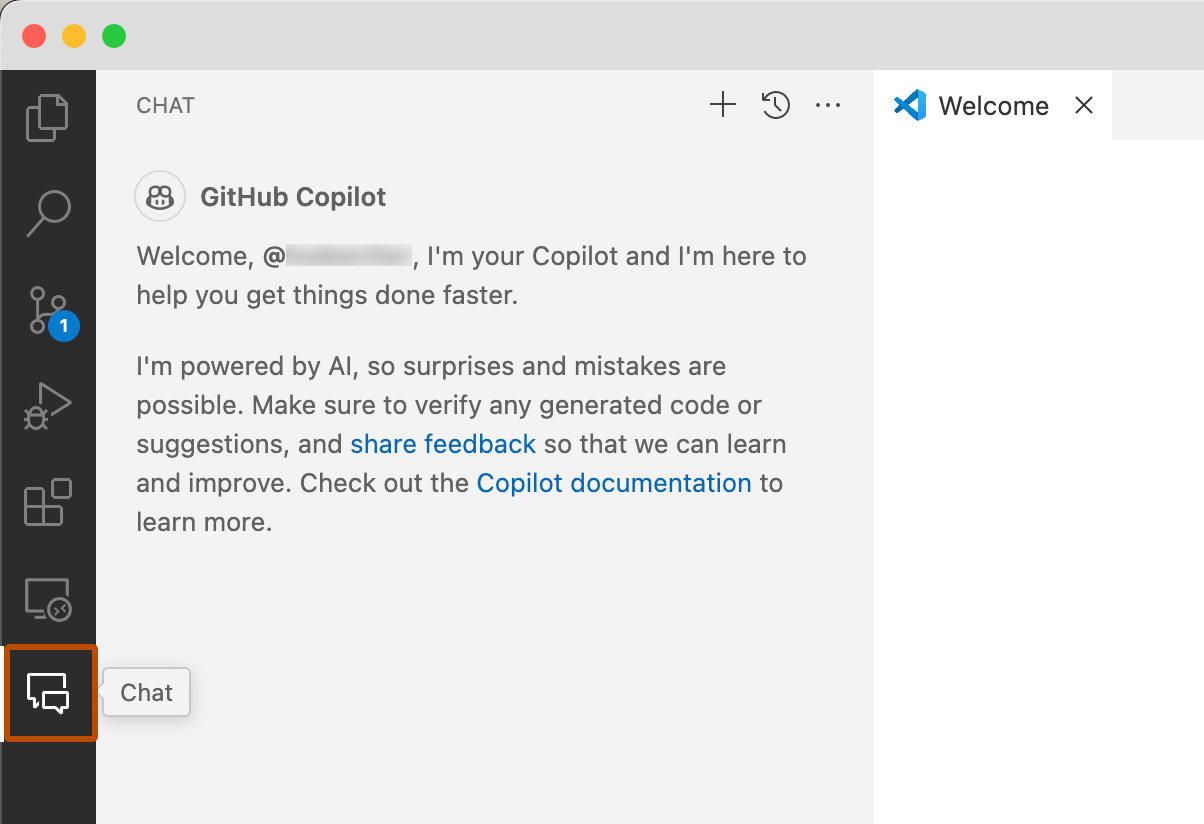
-
At the bottom of the chat view, in the chat input field, type:
explain this file. -
Press Enter.
Copilot replies in the chat view.
-
In the editor, select one or more lines of code that are not commented.
-
In the chat input field, type:
add comments to these lines. -
If you like the comments that Copilot suggests, hover over the suggested code in the chat view and click the "Insert at Cursor" icon to replace the selected lines with the suggested code.
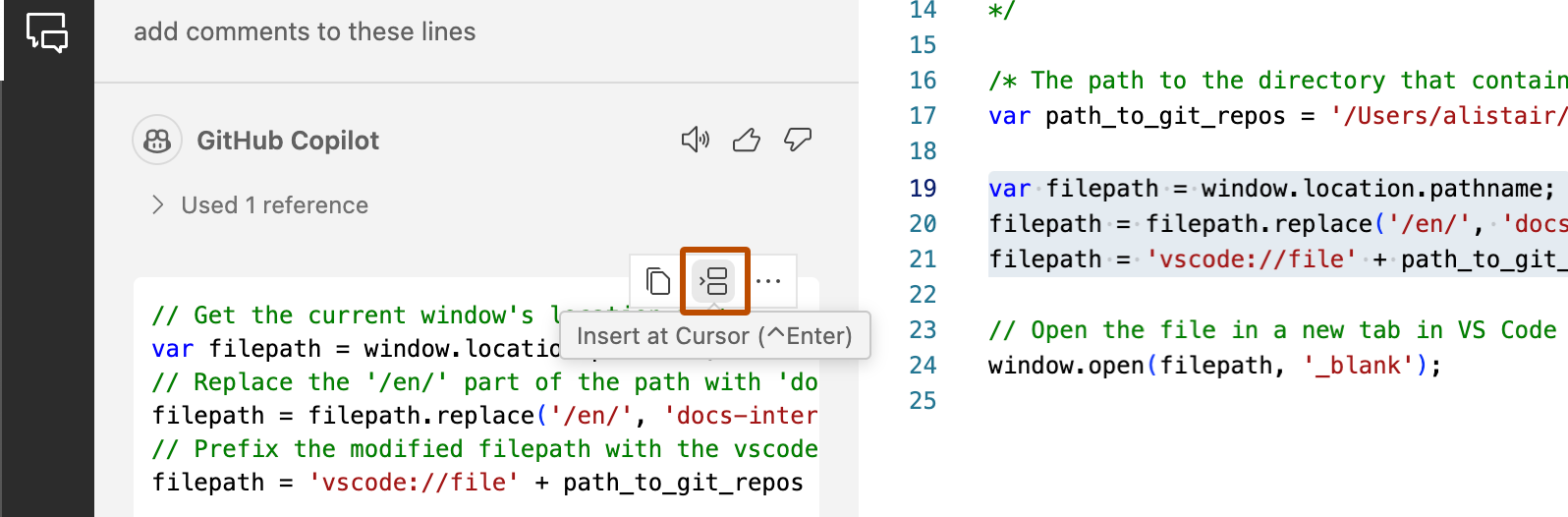
Get your first code completion suggestion
The following example uses JavaScript, however other languages will work similarly. GitHub Copilot fournit des suggestions pour de nombreux langages et un large éventail d’infrastructures, mais fonctionnent particulièrement bien pour Python, JavaScript, TypeScript, Ruby, Go, C# et C++. GitHub Copilot peut également aider à générer des requêtes pour les bases de données ou des suggestions pour les API et cadres. Il peut aider aussi au développement d’une infrastructure en tant que code.
-
Open Visual Studio Code.
-
Dans Visual Studio Code, créez un fichier JavaScript ( *.js).
-
Dans le fichier JavaScript, tapez l’en-tête de fonction suivant.
JavaScript function calculateDaysBetweenDates(begin, end) {function calculateDaysBetweenDates(begin, end) {GitHub Copilot will automatically suggest an entire function body in grayed text. The exact suggestion may vary.
-
Pour accepter la suggestion, appuyez sur Tab.
Next steps
- En savoir plus sur Copilot la complétion de code - Voir Getting code suggestions in your IDE with GitHub Copilot.
- En savoir plus sur GitHub Copilot Chat - Consultez Asking GitHub Copilot questions in your IDE et Asking GitHub Copilot questions in GitHub.
- Découvrez comment écrire des requêtes effectives – Consultez Prompt engineering for Copilot Chat.
- Use Copilot like a pro - Learn how to write effective prompts for GitHub Copilot. For more information, see Best practices for using GitHub Copilot in VS Code in the Visual Studio Code documentation.
- Get familiar with suggestions des modification suivantes - See About suggestions des modification suivantes.
- Utilisez Copilot sur votre appareil mobile - Consultez Asking GitHub Copilot questions in GitHub Mobile.
- Utilisez Copilot sur la ligne de commande - Consultez Configuring GitHub Copilot in the CLI.
- Configurez Copilot dans votre éditeur : vous pouvez activer ou désactiver GitHub Copilot à partir de votre éditeur, et créer vos propres raccourcis clavier pour Copilot. Consultez Configuring GitHub Copilot in your environment.
GitHub Copilot fournit des suggestions de codage lorsque vous saisissez un texte dans votre éditeur. Vous pouvez également poser des questions relatives au codage à Copilot, telles que la meilleure manière de développer un code, la correction d’un bogue ou le fonctionnement du code de quelqu’un d’autre. Pour plus de détails sur ce que Copilot peut faire, consultez What is GitHub Copilot?.
Instructions for using Copilot differ depending on where you are using it. This version of the quickstart is for Visual Studio. Click the tabs above for instructions on using Copilot in other environments.
Prerequisites
-
Subscription to Copilot. To use GitHub Copilot in Visual Studio, you must have an active GitHub Copilot subscription. Pour plus d’informations sur l’accès à Copilot, consultez What is GitHub Copilot?.
-
Version compatible de Visual Studio. Pour utiliser GitHub Copilot dans Visual Studio, vous devez avoir installé la version 2022 17.8 ou ultérieure de Visual Studio pour Windows. Pour plus d’informations, consultez Installer Visual Studio dans la documentation Microsoft.
-
Extension GitHub Copilot pour Visual Studio. Pour obtenir des instructions sur l’installation de l’extension Copilot, consultez Installer GitHub Copilot dans Visual Studio dans la documentation Microsoft.
-
Ajoutez votre compte GitHub à Visual Studio. Consultez Ajouter vos comptes GitHub à votre trousseau Visual Studio dans la documentation Microsoft.
Chat with GitHub Copilot
After you've installed the GitHub Copilot extension, you can ask Copilot coding-related questions.
Remarque
Si vous avez accès à GitHub Copilot via votre organisation ou votre entreprise, vous ne pourrez pas utiliser GitHub Copilot Chat si le propriétaire de votre organisation ou l'administrateur de votre entreprise a désactivé le chat. Consultez Managing policies for Copilot in your organization.
-
Open an existing code file.
-
In the Visual Studio menu bar, click View, then click GitHub Copilot Chat.
-
In the Copilot Chat window, type
what does this file dothen press Enter.Copilot's answer is displayed below your question.
-
Select a line of code in the editor.
-
In the Copilot Chat window, type
explain this linethen press Enter.
Get your first code completion suggestion
The following example uses JavaScript, however other languages will work similarly. GitHub Copilot fournit des suggestions pour de nombreux langages et un large éventail d’infrastructures, mais fonctionnent particulièrement bien pour Python, JavaScript, TypeScript, Ruby, Go, C# et C++. GitHub Copilot peut également aider à générer des requêtes pour les bases de données ou des suggestions pour les API et cadres. Il peut aider aussi au développement d’une infrastructure en tant que code.
-
Open Visual Studio.
-
In Visual Studio, create a new JavaScript (*.js) file.
-
Dans le fichier JavaScript, tapez l’en-tête de fonction suivant.
JavaScript function calculateDaysBetweenDates(begin, end) {function calculateDaysBetweenDates(begin, end) {GitHub Copilot will automatically suggest an entire function body in grayed text. The exact suggestion may vary.
-
Pour accepter la suggestion, appuyez sur Tab.
Next steps
- En savoir plus sur Copilot la complétion de code - Voir Getting code suggestions in your IDE with GitHub Copilot.
- En savoir plus sur GitHub Copilot Chat - Consultez Asking GitHub Copilot questions in your IDE et Asking GitHub Copilot questions in GitHub.
- Découvrez comment écrire des requêtes effectives – Consultez Prompt engineering for Copilot Chat.
- Prompt like a pro - Watch Visual Studio Prompt Engineering with GitHub Copilot on YouTube.
- Utilisez Copilot sur votre appareil mobile - Consultez Asking GitHub Copilot questions in GitHub Mobile.
- Utilisez Copilot sur la ligne de commande - Consultez Configuring GitHub Copilot in the CLI.
- Configurez Copilot dans votre éditeur : vous pouvez activer ou désactiver GitHub Copilot à partir de votre éditeur, et créer vos propres raccourcis clavier pour Copilot. Consultez Configuring GitHub Copilot in your environment.
GitHub Copilot fournit des suggestions de codage lorsque vous saisissez un texte dans votre éditeur. Vous pouvez également poser des questions relatives au codage à Copilot, telles que la meilleure manière de développer un code, la correction d’un bogue ou le fonctionnement du code de quelqu’un d’autre. Pour plus de détails sur ce que Copilot peut faire, consultez What is GitHub Copilot?.
Instructions for using Copilot differ depending on where you are using it. This version of the quickstart is for JetBrains IDEs. Click the tabs above for instructions on using Copilot in other environments.
Prerequisites
-
Subscription to Copilot. To use GitHub Copilot in Visual Studio, you must have an active GitHub Copilot subscription. Pour plus d’informations sur l’accès à Copilot, consultez What is GitHub Copilot?.
-
A compatible JetBrains IDE. Copilot is supported in a large number of JetBrains IDEs. For a full list, see Asking GitHub Copilot questions in your IDE.
-
Plug-in GitHub Copilot. Consultez le plug-in GitHub Copilot dans la place de marché JetBrains. Pour obtenir des instructions d’installation, consultez Installing the GitHub Copilot extension in your environment.
-
Connectez-vous à GitHub dans votre IDE JetBrains. Pour obtenir des instructions d’authentification, consultez Installing the GitHub Copilot extension in your environment.
Chat with GitHub Copilot
After you've installed the GitHub Copilot plugin, you can ask Copilot coding-related questions.
Remarque
Si vous avez accès à GitHub Copilot via votre organisation ou votre entreprise, vous ne pourrez pas utiliser GitHub Copilot Chat si le propriétaire de votre organisation ou l'administrateur de votre entreprise a désactivé le chat. Consultez Managing policies for Copilot in your organization.
-
Open an existing code file.
-
Open the Copilot Chat window by clicking the Copilot Chat icon at the right side of the JetBrains IDE window.
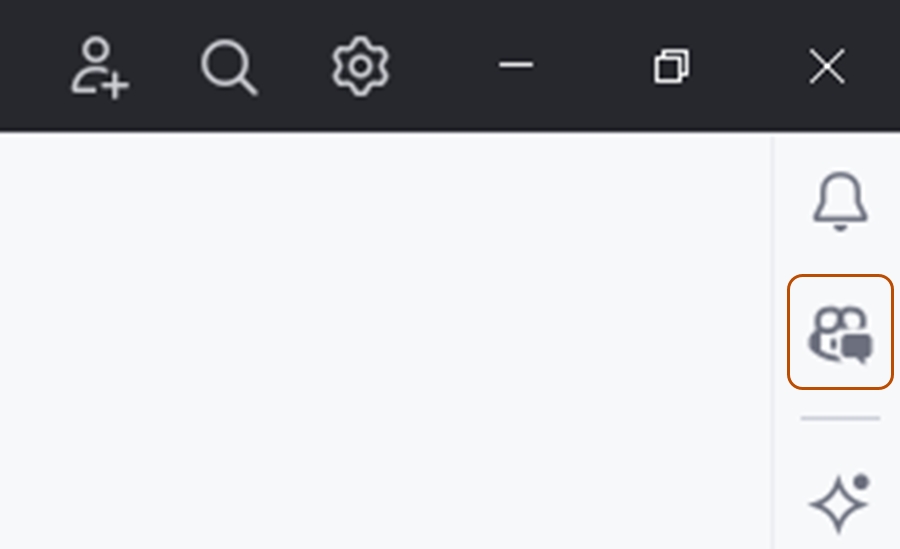
-
In the Copilot Chat window, type
what does this file dothen press Enter.Copilot's answer is displayed below your question.
-
Select a line of code in the editor.
-
In the Copilot Chat window, type
explain this linethen press Enter.
Get your first code completion suggestion
The following example uses JavaScript, however other languages will work similarly. GitHub Copilot fournit des suggestions pour de nombreux langages et un large éventail d’infrastructures, mais fonctionnent particulièrement bien pour Python, JavaScript, TypeScript, Ruby, Go, C# et C++. GitHub Copilot peut également aider à générer des requêtes pour les bases de données ou des suggestions pour les API et cadres. Il peut aider aussi au développement d’une infrastructure en tant que code.
-
In your JetBrains editor, create a new JavaScript (*.js) file.
-
Dans le fichier JavaScript, tapez l’en-tête de fonction suivant.
JavaScript function calculateDaysBetweenDates(begin, end) {function calculateDaysBetweenDates(begin, end) {GitHub Copilot will automatically suggest an entire function body in grayed text. The exact suggestion may vary.
-
Pour accepter la suggestion, appuyez sur Tab.
Next steps
- En savoir plus sur Copilot la complétion de code - Voir Getting code suggestions in your IDE with GitHub Copilot.
- En savoir plus sur GitHub Copilot Chat - Consultez Asking GitHub Copilot questions in your IDE et Asking GitHub Copilot questions in GitHub.
- Découvrez comment écrire des requêtes effectives – Consultez Prompt engineering for Copilot Chat.
- Utilisez Copilot sur votre appareil mobile - Consultez Asking GitHub Copilot questions in GitHub Mobile.
- Utilisez Copilot sur la ligne de commande - Consultez Configuring GitHub Copilot in the CLI.
- Configurez Copilot dans votre éditeur : vous pouvez activer ou désactiver GitHub Copilot à partir de votre éditeur, et créer vos propres raccourcis clavier pour Copilot. Consultez Configuring GitHub Copilot in your environment.