Amazon Web Services Budget Setup
Last Updated :
28 Mar, 2023
In this article, we will see AWS Budget Setup. It is a good idea to set up a billing budget so that we know when we go over spending some money and we can get alerted in case of that.
Steps:
Step 1. Login into the AWS management console. Click on My Account (Top right corner of console) and then click on Billing dashboard.
 AWS Management Console
AWS Management ConsoleStep 2. When you log in as an IAM user you may possibly get an error like this (even if you have administrative permissions). If you didn't get this type of error you can follow other steps.
 Access Denied for IAM Users
Access Denied for IAM UsersStep 3. To resolve this we need to change something on the root account before we get access to IAM users. Login into the root account. And then click on my account in the top right corner. Just scroll down and find the setting called IAM user and role access to billing information. And we'll edit this and we'll activate IAM access. And this will allow IAM users who are administrators to access billing data.
 Activating access for IAM User
Activating access for IAM UserStep 4. So, once the setting is activated, you can go back into your IAM user and then refresh this page, and you have access to your billing and cost management dashboard.
Setting up an AWS Budget:
Step 1. On the left-hand sidebar click on budgets and click on "Create a budget". You can select a budget setup of two types:
- Template(simplified): We have three types of templates Zero spend budget, Monthly cost budget, and Daily Savings Plans coverage budget. We can use these templates which notify us if we exceed, or are forecasted to exceed, the budget amount in the selected time period.
- Customize(advanced): We have 4 options in this budget setup
- Cost budget: This type tracks our costs against a specified amount in dollars and we will receive alerts when we exceed user-defined thresholds.
- Usage budget: This type tracks our usage of one or multiple selected usage type groups or usage types and we will receive alerts when we exceed user-defined thresholds.
- Savings Plans budget: This type monitors the coverage or usage linked with your Savings Plans and we will receive alerts when your percentage drops below a user-defined threshold.
- Reservation budget: This type monitors the coverage or usage linked with your reservations and we will receive alerts when your percentage drops below a user-defined threshold.
After selecting the budget setup type and specified budget type click on Next. Then we have to give a name to the budget and a period (Daily, Monthly, Quarterly, Annually) based on your requirement. Then we have to select budget renewal types, Here we have two types of options
- Recurring budget: Renews on the first day of every month.
- Expiring budget: Stops the renewing process at the end of the selected expiration month.
Then we have to select the start month of our budget setup. Then we have to select a Budgeting method. We have three types of options here
- Fixed: Tracks a budget against a single month.
- Planned: We have to pre-specify the amount for each budget period.
- Auto-adjusting: Based on our service usage pattern dynamically set up a budget for different periods.
After selecting the budgeting method we have to enter our budgeted amount ($). Click on Next.
 Budget Setup
Budget SetupStep 2. Configure Alerts
These alerts are used to tell to AWS what should happen when we reach the budget limits.
- Click on "Add an alert threshold" and add a threshold percentage of the budgeted amount. Let's say we enter 80, when we reach 80% of the budget amount we will get an alert. We can select an alert type (Email, SMS, Chatbot alert) and we have to give a list of all recipient's details. Then click on Next.
 Alerts Configuration
Alerts ConfigurationStep 3. Budget actions
Next, we have budget actions. Suppose in case these thresholds are reached you have the option to add a budget action that runs whenever your alert threshold has been met, such as stopping an AWS service from incurring any further costs.
 Budget Review
Budget ReviewFinally, review the budget and create a budget.
How To Read An AWS Bill:
Next, let's have a look at how to read an AWS bill. Click on the Bills option present in the sidebar. We can select a particular month and check bills for that month.
 Bills option on Sidebar
Bills option on SidebarWhen you start accruing charges for your accounts, using this option we can able to figure out which service did incur some charges, where in which region, and how and all these will be updated on daily basis in your account. If you have any charges you can go to your bill and look at the bill of the current month and then look at the details of your charges and understand where the service is coming from then it's up to you to understand what you've created.
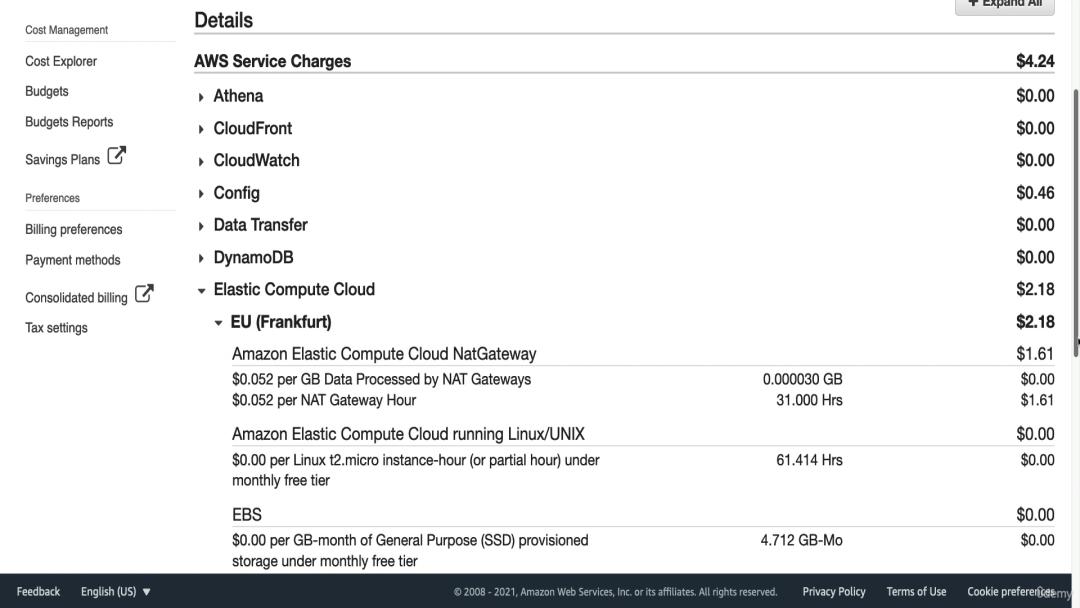 Bill breakdown
Bill breakdownAnd then it gives us the breakdown of the pricing of all these things based on usage. So, these will give you the information you need to be able to understand why you have some charges on your AWS account and you can turn off or delete the resources which are not in use and incurring some charges.
Similar Reads
Amazon Web Services (AWS) Tutorial Amazon Web Service (AWS) is the world’s leading cloud computing platform by Amazon. It offers on-demand computing services, such as virtual servers and storage, that can be used to build and run applications and websites. AWS is known for its security, reliability, and flexibility, which makes it a
13 min read
Introduction to Amazon Web Services Amazon Web Services (AWS) was started in 2006 to help companies avoid the high cost and effort of buying and managing their servers. Before AWS, businesses had to set up physical computers and storage to run websites or apps, which took time and money. AWS came into the market to solve this problem
10 min read
Amazon Web Services (AWS) - Free Tier Account Set up Creating an AWS account is the first step to access these powerful tools. Once your account is set up, you'll be able to use AWS's vast range of services, making it easier to manage and scale applications. In this article, you'll learn the process of setting up your AWS account and logging into the
7 min read
Compute Services
Storage Services
AWS Networking Services
AWS Database Services
AWS Machine Learning Services
AWS Developer Tools
AWS Management and Monitoring