How to Add Bullet Points in Google Sheets: 4 Methods Explained
Last Updated :
08 Apr, 2025
Add Bullet Point In Google Sheets – Quick Steps
- Open Google Sheets >> Select a document
- Double-click on the cell
- Press
Alt + 7 (Windows) or Option + 8 (Mac) - Type your text >> Press Enter
Adding bullet points in Google Sheets can significantly improve the readability and structure of your data. Whether you're organizing lists, categorizing information, or highlighting important details, bullet points help make your content more visually engaging and easier to understand. While Google Sheets doesn’t have a built-in bullet point feature, there are several practical ways to include them, such as using keyboard shortcuts, the CHAR function, or custom number formatting. This guide covers easy methods to add and customize bullet points to make your spreadsheet data stand out.
Remember to adjust cell formatting as needed to maintain a clean, professional appearance.
 Add Bullet Points in Google Sheets
Add Bullet Points in Google SheetsMethods to Insert Bullet Points in Google Sheets
There are several ways to insert bullet points in Google Sheets, each with its own advantages. Let’s get into the most effective methods:
Method 1: Copy and Paste Bullet Points
One of the simplest ways to add bullet points in Google Sheets is by copying and pasting them from another source, such as Google Docs or any other text editor.
Step 1: Open Google Docs and Create a New Document
Visit Google Docs Official Website and open a new document by clicking on the blank "+" sign. After creating the document we can start with the process of inserting bullets.
 Create new document by selecting blank document
Create new document by selecting blank documentStep 2: Go to Insert and Select Special Characters
Locate a bullet point you wish to copy. You can copy from wherever you want like Google Docs. Open your Google Docs document and head to the top menu bar, then click "Insert" and choose "Special Characters."
 Click on Special Characters
Click on Special CharactersStep 3: Select Symbol and then Select Geometric Shapes from Drop Down Menu
Next, navigate to the two dropdown menus. In the first dropdown, opt for "Symbol," while in the other dropdown, choose "Geometric Shapes."
 Select Geometric shapes
Select Geometric shapesStep 4: Select Any Bullet and Copy
At this point, the assortment of bullet symbols will be visible within the box. Simply pick any symbol, and it will promptly appear in your document. To incorporate the selected bullet point into your content, copy it from the document—this action will place it onto your clipboard.
 copy your selected bullet
copy your selected bulletStep 5: Open Google Sheet, Select a Cell and Paste the Copied Bullet
Now open your Google sheet in which you want to paste the bullet that you have copied from Google document. Select a cell where you want to copy and past by pressing Ctrl + V in windows.
 Paste those bullets on the Sheets
Paste those bullets on the SheetsQuick Tip to Copy and Paste Multiple Bullet Points in Google Sheets
If you want to add multiple bullets in Google Sheets then press Alt + Enter (Windows) or Ctrl + Enter and Cmd + Enter (Mac) and then paste another bullet point.
 Multiple Bullet Points in Single Cell
Multiple Bullet Points in Single CellMethod 2: Bullet Points Keyboard Shortcuts in Google Sheets
For users who prefer shortcuts, here’s a way to insert bullet points directly into your Google Sheets:
For Windows:
Press Alt + 7 or Alt + 0149 (using the numeric keypad)
For Mac:
Select Cell and press Option + 8
How to Use Keyboard Shortcuts for Bullet Points in Google Sheets
Now follow the steps given below to use keyboard shortcuts to insert bullet point in Google Sheets.
Step 1: Select a Cell
To insert bullet point into google sheet using the shortcut keys first go to your google sheet and select the cell where you want to paste your bullet.
 Select a cell
Select a cellStep 2: Press the fn key and F2 Key to Edit
After selecting the cell, press the function (fn) key and F2 key together to edit in the cell.
.png) Press the fn+ f2
Press the fn+ f2 Step 3: Switch to Google Doc: Hold the ALT key and press the number 7 on the numeric keypad
After doing the above, hold the alt key on your keyboard and press number 7. Go to your google doc from where you can copy using ctrl+c and then paste into your google sheet using ctrl+v.
 Copy the bullet and the paste it in bullet sheets
Copy the bullet and the paste it in bullet sheetsMethod 3: How to Use CHAR Function for Bullets Points in Google Sheets
What are Bullet Point Unicode Number
Bullet Points have a specific Unicode number that you can use in the CHAR formula to get a bullet point as the result, below we have mentioned three unicode number of bullet that you can take reference for:
- Black circle =CHAR(9679)
- Black square =CHAR(9632)
- Black right-pointing arrow =CHAR(9656)
Step 1. Use Char Function for Square Bullet
In an empty cell, type the equal sign followed by the CHAR function. For example, =CHAR(9632) for black square.
 Adding Bullet Formula
Adding Bullet FormulaStep 2. Adding Space
If you want a space between the bullet point and the name, then add a space between quotation marks (“ ”), and put it in between two ampersand symbol (&). e.g., &" "&.
 Adding Space
Adding SpaceStep 3. Press Enter
Choose the first element and press the Enter key. You will then encounter a prompt, as illustrated in figure 2. Click on the checkmark button, and this action will populate all the cells with the same bullet.
 Figure 1: Select the Name then press enter
Figure 1: Select the Name then press enter Figure 2: This will create a separate column of same items with the bullets
Figure 2: This will create a separate column of same items with the bullets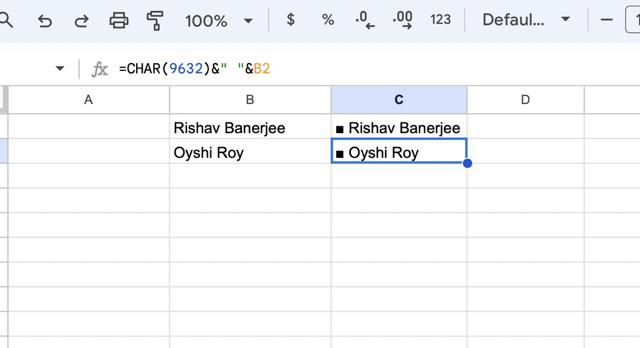 Figure 3: Completed
Figure 3: Completed If you’re looking for a more automated way to display bullet points in Google Sheets without manually adding them to each cell, the Custom Number Format feature can help.
Select the cells containing your list items and go to Format and select Number.
 Select a Cell, Go to Format and Click Number
Select a Cell, Go to Format and Click NumberAs you click on number option a further dropdown menu will open. Among different options provided you have to select the Custom Number Format. A custom number format box will open after that.
 Click on Custom number format
Click on Custom number formatYou will find the Custom Number Format option, as displayed in the image below.
 Custom number format box displayed
Custom number format box displayedStep 3: Copy the Bullet Point from Doc and Paste it the box and Add @ next to it
To display a bullet point before the cell’s contents, use the format as " ● @ ".
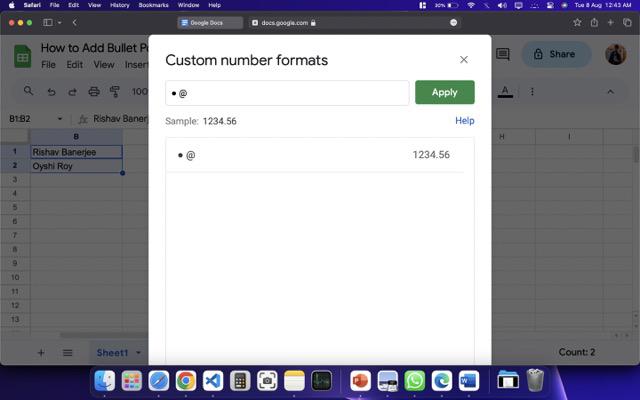 Click on Apply
Click on ApplyStep 4: Click on Apply
To the right of the textbox where you pasted your bullet point, there is a button labeled "Apply." Please click on this button.
 click on Apply button
click on Apply buttonStep 5: Preview Bullet in Google Sheet Cell
Now, the selected cells will display bullet points while keeping the cell contents unchanged.
 Completed
CompletedHow to Customize Bullet Points in Google Sheets
Though Google Sheets doesn’t have extensive bullet point customization options like Google Docs or Excel, you can still customize the appearance of your bullet points by:
- Changing Font Size: Use the toolbar to adjust the font size of the bullet point.
- Changing Color: Highlight the cell and change the font color to match your design.
- Using Conditional Formatting: Apply conditional formatting rules to change the appearance of your bullet points based on cell content.
Also Read:
Conclusion
Using the methods in this guide, adding bullet points in Google Sheets becomes a simple and effective way to format your data. From copying and pasting symbols to utilizing the CHAR function and customizing number formats, you now have multiple ways to organize your information with clarity and style. Choose the method that fits your needs and start creating well-organized and professional-looking spreadsheets
Similar Reads
Non-linear Components In electrical circuits, Non-linear Components are electronic devices that need an external power source to operate actively. Non-Linear Components are those that are changed with respect to the voltage and current. Elements that do not follow ohm's law are called Non-linear Components. Non-linear Co
11 min read
Spring Boot Tutorial Spring Boot is a Java framework that makes it easier to create and run Java applications. It simplifies the configuration and setup process, allowing developers to focus more on writing code for their applications. This Spring Boot Tutorial is a comprehensive guide that covers both basic and advance
10 min read
Class Diagram | Unified Modeling Language (UML) A UML class diagram is a visual tool that represents the structure of a system by showing its classes, attributes, methods, and the relationships between them. It helps everyone involved in a project—like developers and designers—understand how the system is organized and how its components interact
12 min read
Steady State Response In this article, we are going to discuss the steady-state response. We will see what is steady state response in Time domain analysis. We will then discuss some of the standard test signals used in finding the response of a response. We also discuss the first-order response for different signals. We
9 min read
Backpropagation in Neural Network Back Propagation is also known as "Backward Propagation of Errors" is a method used to train neural network . Its goal is to reduce the difference between the model’s predicted output and the actual output by adjusting the weights and biases in the network.It works iteratively to adjust weights and
9 min read
Polymorphism in Java Polymorphism in Java is one of the core concepts in object-oriented programming (OOP) that allows objects to behave differently based on their specific class type. The word polymorphism means having many forms, and it comes from the Greek words poly (many) and morph (forms), this means one entity ca
7 min read
3-Phase Inverter An inverter is a fundamental electrical device designed primarily for the conversion of direct current into alternating current . This versatile device , also known as a variable frequency drive , plays a vital role in a wide range of applications , including variable frequency drives and high power
13 min read
What is Vacuum Circuit Breaker? A vacuum circuit breaker is a type of breaker that utilizes a vacuum as the medium to extinguish electrical arcs. Within this circuit breaker, there is a vacuum interrupter that houses the stationary and mobile contacts in a permanently sealed enclosure. When the contacts are separated in a high vac
13 min read
AVL Tree Data Structure An AVL tree defined as a self-balancing Binary Search Tree (BST) where the difference between heights of left and right subtrees for any node cannot be more than one. Example of an AVL Tree:The balance factors for different nodes are : 12 :1, 8:1, 18:1, 5:1, 11:0, 17:0 and 4:0. Since all differences
4 min read
CTE in SQL In SQL, a Common Table Expression (CTE) is an essential tool for simplifying complex queries and making them more readable. By defining temporary result sets that can be referenced multiple times, a CTE in SQL allows developers to break down complicated logic into manageable parts. CTEs help with hi
6 min read