How to Insert and Edit Tables in Google Docs: A Complete Guide
Last Updated :
12 Apr, 2025
If you're looking to enhance your documents with well-organized information, inserting a table in Google Docs is an excellent way to do so. Tables allow you to present data in a structured and visually appealing format, whether you're drafting a report, preparing a project document, or scheduling, knowing how to insert and edit tables is a valuable skill.
In this article, you will learn the process of adding and formatting tables in Google Docs, including tips for mobile devices.
To get started, we'll show you how to insert a table in Google Docs and provide some useful tips on table formatting. You'll learn how to create tables, adjust their styles, and use features like merging cells and aligning content. Additionally, we'll cover how to work with Google Docs table templates, format your table of contents, add a Table in Google Docs on iPad and Mobile and make your tables visually appealing with borders and spacing adjustments.
How to Insert Table in Google Docs
To insert a Table in Google Docs with row and column according to your need, follow the steps below:
Step 1: Open Google Docs
Open your Google Docs and click on Your Blank Page.
 Open Google Docs
Open Google DocsStep 2: Go to Insert
Navigate to the "Insert" menu at the top of the screen. And Hover over "Table" in the dropdown menu.
 Go to Insert
Go to InsertStep 3: Select Table
Move your cursor over the grid to select the number of rows and columns for your table. and click Enter.
.webp) Select Table
Select TableStep 4: Preview the Inserted Tables
Once you select the row and column for the table and click on enter, the table will appear on Google Docs. Now you can customize it.
 Preview the Inserted Tables
Preview the Inserted TablesHow to Edit a Table in Google Docs
Editing tables in Google Docs is as easy as rearranging your furniture! Just like dragging a chair across the room, you can effortlessly tweak your tables to make your document look and feel just right.
Edit a Google Docs Table
Here's the procedure given below for users reference to know the procedure of editing a table in Google document. Follow the steps to do the same,
 Access the Format Tab, Click on Table, and Select Table Properties
Access the Format Tab, Click on Table, and Select Table PropertiesStep 2: Table Properties Bar will Appear
The Table Properties Box will appear in the sidebar, showcasing various editing options on the Table Properties Bar screen.
 Table Properties Bar will Appear
Table Properties Bar will AppearStep 3: Resize Columns and Rows
Click on the Column Section and Set the Column width. Similarly, Click on the Row Section and Set the Row Width.
 Resize Columns and Rows
Resize Columns and RowsStep 4: Set Table Color
Click on the Color Section and Set the cell Color.
 Set Table Color
Set Table Color
Step 5: Remove Column Lines in Table
Click on Color. Set the Table border color white and 0pt. Now your Column Lines are removed.
.webp) Remove Column Lines in Table
Remove Column Lines in TableStep 6: Change the Table Border
Click on the border icon in the menu bar. Set Table Border.
 Change the Table Border
Change the Table BorderStep 7: Add The Cell Border
Select the Cell, click on the Top menu bar, and dimensions, and set the cell border.
 Add The Cell Border
Add The Cell Border
Step 8: Adjust the Dimensions and Cell Padding
Set the padding and dimensions under the table section.
 Adjust the Dimensions and Cell Padding
Adjust the Dimensions and Cell PaddingStep 9: Move the Table Alignment
Set the Table Alignment.
 Move the Table Alignment
Move the Table AlignmentHow to Insert a Table in Google Docs on Mobile
Inserting a table in Google Docs on a mobile device (both Android and iOS) is straightforward. Here are the steps to do it:
Step 1: Open Google Docs
Launch the Google Docs app on your mobile device.
 Open Google Docs
Open Google DocsStep 2: Click on the Insert (Plus) Icon
Tap the “+” icon to access the insert options.
 Click on the Insert Option
Click on the Insert Option Step 3: Select Table from the Drop Down List
Choose “Table” from the dropdown menu and select the number of rows and columns.
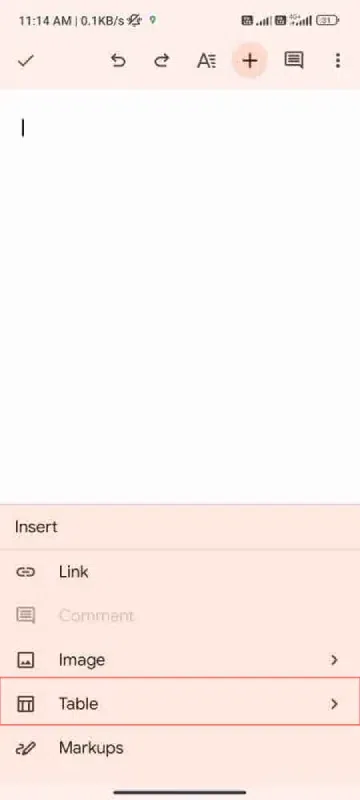 Select Table from the drop down
Select Table from the drop downStep 4: Preview Results
The table will appear in your document. You can now edit it using the mobile interface.
 Preview Result
Preview Result Conclusion
Inserting and editing tables in Google Docs is a straightforward process that can greatly enhance the organization of your documents. Whether you’re on your desktop or mobile, the steps are simple and easy to follow. Now that you know how to insert a table and make necessary edits, you can better structure your information and present it clearly.
By mastering this feature, you’ll be able to create more polished and professional documents in no time. If you need to insert a table in Google Docs again, remember these easy-to-follow steps to quickly improve your document layout.
- Cursor Placement.
- Using the correct Browser.
- Document Access.
- Check internet connection.
- Document Size.
How do I create a table in Google Docs?
- Navigate to insert option in menu bar.
- Select the table option.
- Set number of rows and column according to you need.
- Click enter.
How do I merge or split cells in a table?
To merge cell:
- Select cell in your table.
- Open Table option in top menu.
- Select Merge to merge cells .
To split cells:
- Select the cell.
- navigate to table option in menu bar.
- Select split. (horizontally and vertically ).
How do I delete a table from my document?
1. Select The Table in Google Docs.
2. In menu bar navigate to File option.
3. Select Delete option to delete table.
How do I insert a table into Google Docs from sheets?
1. Insert Blank Table In Google docs.
2. Choose Google Sheets.
3. Select Table from Spreadsheets of Google Sheet.
4. Click Import button.
5. Table inserted into Google docs.
Similar Reads
Non-linear Components In electrical circuits, Non-linear Components are electronic devices that need an external power source to operate actively. Non-Linear Components are those that are changed with respect to the voltage and current. Elements that do not follow ohm's law are called Non-linear Components. Non-linear Co
11 min read
Spring Boot Tutorial Spring Boot is a Java framework that makes it easier to create and run Java applications. It simplifies the configuration and setup process, allowing developers to focus more on writing code for their applications. This Spring Boot Tutorial is a comprehensive guide that covers both basic and advance
10 min read
Class Diagram | Unified Modeling Language (UML) A UML class diagram is a visual tool that represents the structure of a system by showing its classes, attributes, methods, and the relationships between them. It helps everyone involved in a project—like developers and designers—understand how the system is organized and how its components interact
12 min read
3-Phase Inverter An inverter is a fundamental electrical device designed primarily for the conversion of direct current into alternating current . This versatile device , also known as a variable frequency drive , plays a vital role in a wide range of applications , including variable frequency drives and high power
13 min read
Backpropagation in Neural Network Back Propagation is also known as "Backward Propagation of Errors" is a method used to train neural network . Its goal is to reduce the difference between the model’s predicted output and the actual output by adjusting the weights and biases in the network.It works iteratively to adjust weights and
9 min read
What is Vacuum Circuit Breaker? A vacuum circuit breaker is a type of breaker that utilizes a vacuum as the medium to extinguish electrical arcs. Within this circuit breaker, there is a vacuum interrupter that houses the stationary and mobile contacts in a permanently sealed enclosure. When the contacts are separated in a high vac
13 min read
Polymorphism in Java Polymorphism in Java is one of the core concepts in object-oriented programming (OOP) that allows objects to behave differently based on their specific class type. The word polymorphism means having many forms, and it comes from the Greek words poly (many) and morph (forms), this means one entity ca
7 min read
CTE in SQL In SQL, a Common Table Expression (CTE) is an essential tool for simplifying complex queries and making them more readable. By defining temporary result sets that can be referenced multiple times, a CTE in SQL allows developers to break down complicated logic into manageable parts. CTEs help with hi
6 min read
Python Variables In Python, variables are used to store data that can be referenced and manipulated during program execution. A variable is essentially a name that is assigned to a value. Unlike many other programming languages, Python variables do not require explicit declaration of type. The type of the variable i
6 min read
Spring Boot Interview Questions and Answers Spring Boot is a Java-based framework used to develop stand-alone, production-ready applications with minimal configuration. Introduced by Pivotal in 2014, it simplifies the development of Spring applications by offering embedded servers, auto-configuration, and fast startup. Many top companies, inc
15+ min read