How To Merge Folders on MacOS?
Last Updated :
16 Jul, 2024
Merging folders on MacOS is a common task that helps keep your files organized and consolidated. Whether you are combining directories to streamline your workspace, organize backups, or simply reduce clutter, knowing how to merge folders efficiently can save time and improve productivity. This guide will walk you through the steps to merge folders on MacOS, using both built-in features and command-line tools. By following these instructions, you can combine folders on your Mac with ease, ensuring your files are systematically arranged and easily accessible.
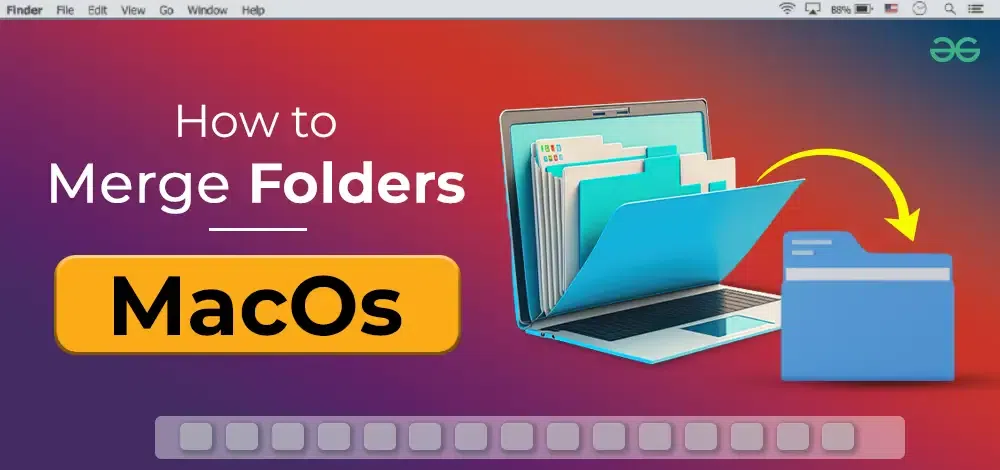
In this article, we will discuss a handful of effective methods that can be used to merge folders depending on scenarios.
How to Merge Folders on MacOS With the Same Name?
Step 1: Hold the source folder & drag it to the location where another folder with the same name is present. While performing this make sure to hold the Option Key down there.

Step 2: A popup message will come. Click on the Merge option present there. The whole items will be merged into one folder.

Hence, we have successfully merged two folders with the same name in the MacOS.
How to Merge Folders on MacOS With Different Names?
For joining two folders with different names, the following methods can be executed. We will start with the replace operation method.
Method 1: Using Replace Option
Step 1: Hold & drop the source folder where the latest items are present to the location where the folder with a different name exists.

Step 2: A popup window will arrive. Click on the Replace button to replace all the older items with the same name as the new ones from the source folder.

Hence, we have successfully merged two folders with different names in the MacOS using Replace.
Method 2: Using Terminal
Open the terminal & execute the following command. It will take some time and all the items will get merged to the source folder destination.
Command: ditto -V <Source Folder Address> <Destination Folder Address>

Hence, we have successfully merged two folders with different names in the MacOS using Terminal.
So, these are the simple methods you can execute based on your case. If you want to merge two folders with the same name, you won't need to perform any extra tasks. You should press the Merge button there. For merging two folders with different names but with the same file, use the Replace button instead.
Conclusion
Merging folders on MacOS is a straightforward process that can significantly enhance your file management system. By utilizing the built-in features or command-line tools, you can efficiently combine directories and maintain a well-organized workspace. Regularly managing and merging folders not only helps in keeping your files in order but also improves overall system performance.
Also Read
Similar Reads
How To Merge Folders in Windows? Learning how to merge folders in Windows can simplify your file management and help you keep your data organized. Whether you're trying to combine folders in Windows to remove duplicates or merge duplicate folders into one, this process can save time and reduce clutter. In this guide, we'll show you
4 min read
How to Merge Multiple Excel Files into one Folder? Power Query is a data manipulation tool frequently used for business intelligence and data analysis. Both Microsoft Excel and Microsoft Power BI support Power Query. A single source of truth and well-organized, error-free data are requirements for high-quality analysis. While many analysts spend man
4 min read
How to Zip and Unzip Files and Folders on MacOS Facing trouble in sending large files via mail? Well, "File Compression" is the answer to that. File compression reduces the size of files and folders and is effective for memory management, organizing files and much more. In this tutorial, we are going to discuss the best and easiest methods of com
5 min read
How to Rename a Folder in Linux Renaming a folder in Linux is possible with Graphical User Interface (GUI) file managers as well as with powerful command-line utilities such as mv, rename, find, and rsync. Be it a novice utilizing Ubuntu, Debian, CentOS, Fedora, or Kali Linux or an expert dealing with bulk renaming in the terminal
12 min read
How to Merge Two Branches in Git? Version control systems like Git provide powerful tools for managing code changes and collaboration among developers. One common task in Git is merging branches, which allows you to combine the changes made in one branch into another. In this article, we will explore the process of merging branches
4 min read