How to Run GUI Based Applications inside Docker?
Last Updated :
04 Jan, 2025
A Docker Container is an isolated application platform that contains everything needed to run an application built from one or more images. Docker is an Open Source project that provides an open platform to run any number of applications inside a container according to your requirements and you can also save that environment for future use also as an image of a lightweight container.
We can easily run the most common GUI applications without getting into trouble inside a Docker Container. To run GUI Applications inside a Docker Container only need to follow a few very simple steps which are provided below.
What is Docker?
Docker is container platform that helps in packaging an application with all its dependencies into a single entity. It facilitates the developers to build, ship and run the applications in any system that supports docker. It helps in simplifying the process of deployment and management of the applications by creating abstraction to the infrastructure details and making easy of container creation, deployment. It streamlines the development to production workflow on improving the scalability and reliability of the application.
What Are Docker GUI Containers?
Docker GUI Containers are the docker containers that includes the graphical user interface (GUI) components facilitating users to run and interact wwith GUI-based applications within isolated environments. These containers comes with encapsulating both the applciation and its graphical interface depedencies providing consistent deployment across the various platforms.
These containers streamlines the development, testing and deployment of GUI applications with maintaining portability and scalability.
How to Run GUI-Based Applications Inside the Docker? A Step-By-Step Guide
The following are the steps to run a GUI based application inside Docker:
Step 1: Install and Start Docker
- Install the docker software with the following command in the Redhat Operating System:
yum install docker -y
- Start the Docker service and check the status and restart the service to be it updated with configurations. The Systemctl commands are used to manage system services.
systemctl start docker // to start the docker service.
systemctl status docker // to check the status .
systemctl restart docker // to restart the service.

Step 2: Run a Docker Container with Centos Image
- Now pull an image from DockerHub to base OS Rhel and launch a container and install python3 inside the container. Here we are using the Docker Image as Centos because it comes with graphical drivers in it.
docker run -it — name os_name centos:latest

- To run docker container, (-it means interactive terminal, "os_name" you can give according to you easy to remember and "centos: latest" will give you container of centos with the latest version of centos.
- To install python3 inside the docker container you can choose any version of python, "yum" is used for installing, deleting, and querying software packages.
yum install python3
Step 3: Install the GUI Softwares
- Install the of GUI Application softwares inside container here we are going to install firefox, jupyter & gedit.
yum install firefox -y // to install firefox
pip3 install jupyter // to install jupyter
yum install gedit -y // to install gedit
- The following screenshot shows the installation of Firefox software.

- The following screenshot shows the installation of gedit GUI software:
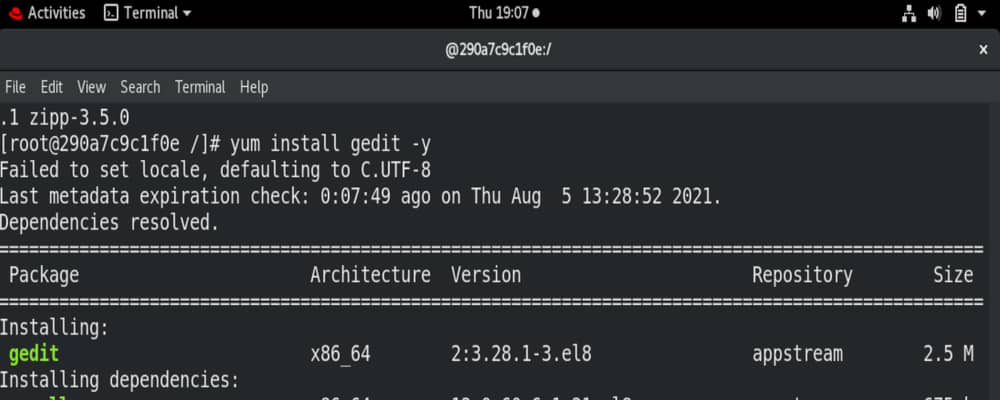
- The following screenshot shows the installation of jupyter GUI Software:

Step 4: Create Custom Image from Docker Container
- Now create an image from the previously launched container and then launch a container of this newly created image(Inside baseOS).
- Enter ctrl+p+q to come out of the container and make it running or run exit command to stop and come out of it.
- Create an custom image from the docker container that we used till now with the following command:
docker commit <container_name> <image_name>:<version_tag>
Example:
docker commit os1 img1:v1

- To create an image from your running container,"os_name" is your own os you are going to create so give it a name according to you, "image_name" is the image of your own OS
- Here, we are going to create so here also give according to you and "version" suppose it's your first image so give version as v1 or whatever we want to give. The "commit" command is used to create an image from your running container.
docker run -it --name container_name --env=”Display” -- net=host image_name:version

- To run a new docker container from your created os image in which you already install some GUI applications and env displays the environment that it received from its parent(base os), and set image name and version as you mentioned in the previous command. This is your new docker container so give a new name to this os.
Step 5: Run the GUI Softwares In Container
- Now here you can check by using the given commands:
firefox // to run firefox inside the docker
jupyter notebook // to run jupyter inside the docker
gedit // to run gedit inside the docker
exit // to exit from the container
- The following screenshot shows successful launch and access of firefox GUI from the Container:

- The following screenshot illustrates the success launch of jupyter notebook GUI:

- The following screenshot is running GUI Jupyter Notebook

- Finally we have success run the GUI Based Applications inside the Docker Containers in detailing step by step.
Docker vs Linux Containers: What are Differences?
The following is the differences between Docker Containers and Linux Containers:
Aspect | Docker Containers | Linux Containers (LXC/LXD) |
|---|
Management Platform | Docker is container management platform that is used for building, deploying and managing the applications using containers. | Linux Containers provides the lower-level containerization technology that is native to the Linux Kernel |
|---|
Tooling | It provides the a wide set of tools and APIs for container management and deployment. | It offers more flexibility but requires manual configuration using system tools and libraries |
|---|
Abstraction Level | Docker Containers add a extra layer of abstraction over the Linux container technologies with simplifying container managment and deployment. | It provides a lower-level approach to containerization and offers more control and flexibility but requires manual configuration. |
|---|
Portability | These are high portable and can run the containers consistently across different environments. | These are also portable but requires more manual configuration to ensure the comptability cross different environments. |
|---|
Advantages of Docker Containers
The following are the advantages of Docker Containers:
- Portability: Docker will encapsulates its containers' applications and their dependencies making them high portable across different environments.
- Consistency: It ensure the consistent runtime environments for applications regardless of underlying infrastructure.
- Efficiency: These comes as light weight containers and use shared operating system resources facilitating efficient resource utilization, faster startup times and scalability.
- Isolation: It provides the isolated environments for applications ensuring each applciation running independently without any interference from the other containers facilitating with security and stability.
The following are the articles people also refered for :-
Article Name | Article Link |
|---|
Installation of Docker on Ubuntu | Read |
|---|
Installation of Docker on Windows | Read |
|---|
Installation of Docker on MacOS | Read |
|---|
Similar Reads
Running GUI Applications on Docker in Linux Let's say you are trying to build a UI application and deploying it as a Docker Container. If you want that UI application to display the user interface on your local machine while running the application inside the Docker Container, you will have to connect the display of the Docker Container with
3 min read
How To Use Docker For IoT Applications? Docker is a super tool that makes our lives much less complicated by providing us with standardization, productivity, performance, maintainability, and compatibility of our code. It lets us continuously and hastily install and test our code, and it is platform-impartial. Docker provides the ability
8 min read
How to Dockerize a Django Application? Docker is a set of platform-as-a-service products that use OS-level virtualization to deliver software in packages called containers(namespace). To understand this perspective in a detailed way let's do a quick comparison between the virtual machines and containers:Imagine virtualization as a lock t
6 min read
How to Dockerize Angular Application Dockerizing an Angular application involves packaging it into a Docker container, which can simplify deployment and ensure consistency across different environments. Docker is a containerization platform that allows you to package applications and their dependencies into lightweight, portable contai
5 min read
Running a Ruby Application using Docker Pre-requisite:- Docker Docker is a containerization platform that allows you to package your applications and their dependencies into a lightweight and portable containers. Using Docker, you can easily deploy and run your applications on any platform that supports Docker, without having to worry abo
4 min read