How to Work with Images in HTML?
Last Updated :
18 Oct, 2024
Adding images to your web pages is crucial for enhancing visual appeal and user engagement. In HTML, there are different methods to embed images, and this guide will cover two common approaches with syntax and examples.
These are the following ways to Work with Images in HTML:
Adding Static Images
In many cases, you’ll want to include static images that have fixed sizes. This is useful for simple web pages where the layout is constant across all devices. Let’s take a look at a basic example.
Syntax:
<img src="image_path" alt="image_description" width="400" height="250">
Where:
- src: Refers to the image file landscape.jpg located in the same directory as the HTML file.
- alt: Describes the image as “A scenic view of mountains and a lake.”
- width and height: Define the image size as 400x250 pixels.
Example: This example shows the use of static images.
HTML
<!DOCTYPE html>
<html lang="en">
<head>
<meta charset="UTF-8" />
<meta name="viewport" content=
"width=device-width, initial-scale=1.0" />
<title>Static Image Example</title>
</head>
<body>
<img src=
"https://media.geeksforgeeks.org/wp-content/uploads/20240911162743/GeeksforGeeks-Logo.png"
alt="GFG logo" width="400" height="250" />
</body>
</html>
Output:
 Output
OutputResponsive Images for Modern Websites
In today's digital landscape, it's crucial for web pages to look great on all devices, from desktops to smartphones. To accomplish this, images must be responsive, adjusting automatically to fit different screen sizes.
Syntax:
<img src="image_path" alt="image_description" width="400" height="250">
Example: The max-width: 100% property ensures the image never exceeds the width of its container, while height: auto maintains the aspect ratio of the image.
HTML
<!DOCTYPE html>
<html lang="en">
<head>
<meta charset="UTF-8" />
<meta name="viewport" content=
"width=device-width, initial-scale=1.0" />
<title>Responsive Image Example</title>
<style>
img {
max-width: 80%;
height: auto;
}
</style>
</head>
<body>
<h1>Responsive Image Demo</h1>
<p>The image below will resize to fit the screen:</p>
<img src=
"https://media.geeksforgeeks.org/wp-content/uploads/20240911162743/GeeksforGeeks-Logo.png"
alt="GFG logo" />
</body>
</html>
Output:
 Output
OutputConclusion
Working with images in HTML is essential for web design, and there are different approaches depending on your project’s needs. Static images with fixed dimensions are simple and reliable for basic web pages. However, responsive images ensure that your content looks good on any device, providing a better user experience for a wider audience.
Similar Reads
How to Move Image in HTML? The <marquee> tag in HTML allows you to create scrolling effects for images, making it a simple way to add dynamic movement to your webpage. Images can scroll horizontally or vertically, with various attributes controlling the direction and behavior of the movement.Syntax<marquee> <im
2 min read
How to Upload Image in HTML? Uploading an image in HTML involves creating a form element that allows users to select an image file from their device. The selected image is then sent to the server or processed on the client side using JavaScript. This process is used for various web applications, such as profile picture uploads,
2 min read
How to Fix Images Not Showing in HTML? One of the most common issues faced by web developers—affecting nearly 65% of beginners at some point—is images not displaying properly on their HTML pages. This problem can arise from several sources, including incorrect file paths, missing or misnamed image files, improper folder structures, permi
3 min read
How to use SVG Images in HTML? SVG images are special graphics used in HTML that doesn’t lose quality when resized. They are great for icons, logos, and shapes because they stay clear at any size. To use SVG images in HTML, add them with <img src=" image.svg"> or paste SVG code directly with <SVG>.1. Using SVG Image w
2 min read
How to Insert an Image in HTML? To insert an image in HTML, you can use <img> tag. This tag uses the src attribute to define the URL of the image file. We can also use CSS to insert image in HTML.Table of ContentUsing img TagUsing background-image propertyInsert an Image using img TagThe <img> tag is the primary method
1 min read