Steps Involves in Cisco Router Configuration Backups
Last Updated :
31 May, 2024
A backup of Configurations is required for troubleshooting the device when necessary, or if the device accidentally gets reset. These Backups are nothing but files (generally text files) stored separately on a Server which is a precautionary measure to protect against the system shutdown and is used to restore or update the configurations on the device making it functional again. There can be several methods to back up and restore Configurations, but we will be seeing the steps involved in Cisco Router Configuration Backup using two protocols:
- TFTP (Trivial File Transfer Protocol)
- FTP (File Transfer Protocol)
Setting up a Simple Lab Topology
Here, we will be using a single Router and a server with both TFTP and FTP protocols running. (The server can be found on the End Devices tab in CPT).

Step 1: Configuring the IP address on the Router and a loopback interface (to verify our configuration Backup).
Router(config)#int f0/0
Router(config-if)#ip address 10.0.0.1 255.255.255.0
Router(config-if)#no shut
Router(config)#int loopback 1
Router(config-if)#ip address 1.1.1.1 255.255.255.255
Router(config-if)#no shut

Step 2: Configuring IP address on Server.
Go to the Desktop tab and then to the IP
Configuration and add the IP
address to be configured.

Step 3: Verifying Reachability from Router to Server.
Router#ping 10.0.0.2

Simulation:

Using TFTP to back up Cisco Router Configuration:
Step 1: Checking the Server’s TFTP Service:
Go to the Services Tab and then click
on the TFTP tab available on the list.
 “Here you will see all the previously stored files (by default) on the TFTP Server.”
“Here you will see all the previously stored files (by default) on the TFTP Server.”Step 2: Copying the Router’s Configuration to our TFTP Server:
Router#copy running-config tftp:
Address or name of remote host []? 10.0.0.2
Destination filename [Router-confg]? config_backup
Or (we can also copy the startup configuration of the device) using command:
Router#copy startup-config tftp:

Step 3: Verifying if our Configuration File has been copied to the TFTP Server:
Go to the Services Tab and then click on the
TFTP tab to check if our Destination
filename is present on the list.

Step 4: Since our Configuration has been copied to our Server, let us now delete the configuration from the Router.
To delete Running Configuration:
Router#reload
To delete Startup Configuration:
Router#erase starup-config
Step 5: After the Router gets reloaded, connect it to the network it was previously in i.e., enter the IP address to its interface (also add the IP routes if there are different networks and if the Server is present in a different network) and then verify the reachability to the TFTP Server.
Step 6: Backup/Copy the stored Configuration file from the TFTP Server to the Router.
Router#copy tftp: running-config
Address or name of remote host []? 10.0.0.2
Source filename []? Config_backup
Destination filename [running-confg]? running-config

Let's verify if our configuration has been back on our Router from the Server:
Router#show running-config
| section interface
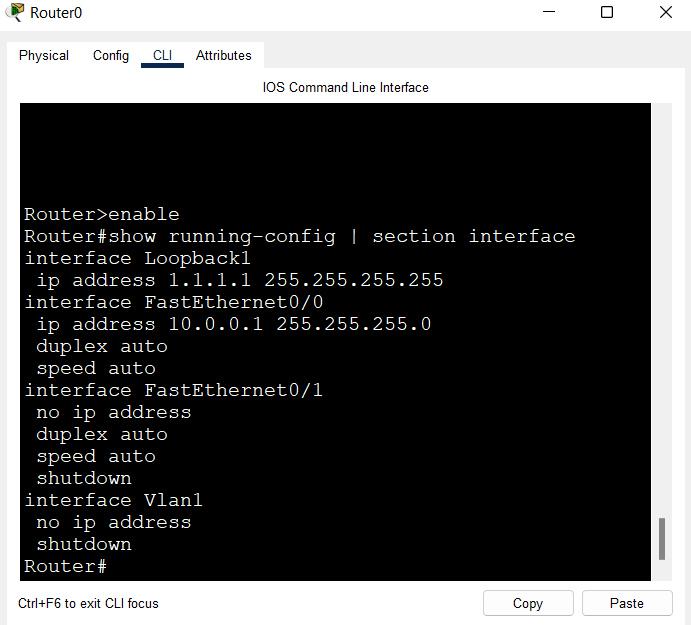
Verifying Reachability with Server:
Router#ping 10.0.0.2


Using FTP to back up Cisco Router Configuration:
Step 1: Checking the Server’s FTP Service:
Go to the Services Tab and then
click on the FTP tab available
on the list.

Step 2: There is a field with a Username and Password. These two fields are required to add a user’s or device’s credentials with their username and password. The users/devices with these credentials only are allowed to access the FTP server and read/write files etc. (Permission can be set while adding a user in the FTP database, for example – employees should have read-only access to the FTP server, while admin should have the permission to read, write, delete, rename, etc.)
Username: cisco
Password: cisco@123
“Select the Permission(s) and
Click Add to add these
credentials in the list”

Step 3: Configure the FTP Username and Password on the Router:
Router>enable
Router#configure terminal
Router(config)#ip ftp username cisco
Router(config)#ip ftp password cisco@123
Router(config)#end

Step 4: Copying the Router’s Configuration to our FTP Server:
Router#copy running-config ftp:
Address or name of remote host []? 10.0.0.2
Destination filename [Router-confg]? backup-config
Or (we can also copy the startup configuration of the device) using the command:
Router#copy startup-config ftp:

Step 5: Verifying if our Configuration File has been copied to the FTP Server:
Go to the Services Tab and
then click on the FTP tab to
check if our Destination
filename is present on the list.

Step 6: Since our Configuration has been copied to our Server, let us now delete the configuration from the Router.
To delete Running Configuration:
Router#reload
To delete Startup Configuration:
Router#erase starup-config
Step 7: After the Router gets reloaded, connect it to the network it was previously in i.e., enter the IP address to its interface (also add the IP routes if there are different networks and if the Server is present in a different network) and then verify the reachability to the FTP Server.
Step 8: Backup/Copy the stored Configuration file from the FTP Server to the Router:
Router#copy ftp: running-config
Address or name of remote host []? 10.0.0.2
Source filename []? Config_backup
Destination filename [running-confg]? running-config

Let's verify if our configuration has been back on our Router from the Server:
Router#show running-config
| section interface
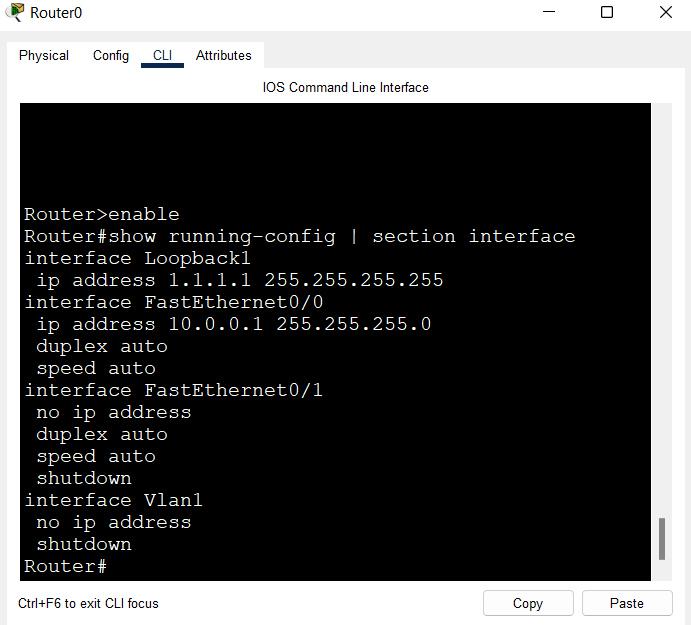
Verifying Reachability with Server:
Router#ping 10.0.0.2

Similar Reads
CCNA Tutorial for Beginners This CCNA Tutorial is well-suited for the beginner as well as professionals, and It will cover all the basic to advanced concepts of CCNA like Components of Computer Networking, Transport Layer, Network Layer, CCNA training, Cisco Networking, Network Design, Routing and Switching, etc. which are req
8 min read
Basics of Computer Networking
Components of Computer Networking
NIC Full Form - Network Interface CardNIC stands for Network Interface Card. NIC is additionally called Ethernet or physical or network card. NIC is one of the major and imperative components of associating a gadget with the network. Each gadget that must be associated with a network must have a network interface card. Even the switches
4 min read
What is a Network Switch and How Does it Work?The Switch is a network device that is used to segment the networks into different subnetworks called subnets or LAN segments. It is responsible for filtering and forwarding the packets between LAN segments based on MAC address. Switches have many ports, and when data arrives at any port, the destin
9 min read
What is Network Hub and How it Works?Hub in networking plays a vital role in data transmission and broadcasting. A hub is a hardware device used at the physical layer to connect multiple devices in the network. Hubs are widely used to connect LANs. A hub has multiple ports. Unlike a switch, a hub cannot filter the data, i.e. it cannot
6 min read
Introduction of a RouterNetwork devices are physical devices that allow hardware on a computer network to communicate and interact with one another. For example Repeater, Hub, Bridge, Switch, Routers, Gateway, Router, and NIC, etc. What is a Router?A Router is a networking device that forwards data packets between computer
12 min read
Types of Ethernet CableAn ethernet cable allows the user to connect their devices such as computers, mobile phones, routers, etc, to a Local Area Network (LAN) that will allow a user to have internet access, and able to communicate with each other through a wired connection. It also carries broadband signals between devic
5 min read
Transport Layer
Transport Layer responsibilitiesThe transport Layer is the second layer in the TCP/IP model and the fourth layer in the OSI model. It is an end-to-end layer used to deliver messages to a host. It is termed an end-to-end layer because it provides a point-to-point connection rather than hop-to-hop, between the source host and destin
5 min read
Introduction of Ports in ComputersA port is basically a physical docking point which is basically used to connect the external devices to the computer, or we can say that A port act as an interface between the computer and the external devices, e.g., we can connect hard drives, printers to the computer with the help of ports. Featur
3 min read
What is TCP (Transmission Control Protocol)?Transmission Control Protocol (TCP) is a connection-oriented protocol for communications that helps in the exchange of messages between different devices over a network. It is one of the main protocols of the TCP/IP suite. In OSI model, it operates at the transport layer(Layer 4). It lies between th
5 min read
TCP 3-Way Handshake ProcessThe TCP 3-Way Handshake is a fundamental process that establishes a reliable connection between two devices over a TCP/IP network. It involves three steps: SYN (Synchronize), SYN-ACK (Synchronize-Acknowledge), and ACK (Acknowledge). During the handshake, the client and server exchange initial sequen
6 min read
User Datagram Protocol (UDP)User Datagram Protocol (UDP) is a Transport Layer protocol. UDP is a part of the Internet Protocol suite, referred to as UDP/IP suite. Unlike TCP, it is an unreliable and connectionless protocol. So, there is no need to establish a connection before data transfer. The UDP helps to establish low-late
10 min read
Network Layer
IPv4 Addressing
Subnetting
Data Link Layer
Physical Layer
Cisco Networking Devices
Network Devices (Hub, Repeater, Bridge, Switch, Router, Gateways and Brouter)Network devices are physical devices that allow hardware on a computer network to communicate and interact with each other. Network devices like hubs, repeaters, bridges, switches, routers, gateways, and brouter help manage and direct data flow in a network. They ensure efficient communication betwe
9 min read
Collision Detection in CSMA/CDCSMA/CD (Carrier Sense Multiple Access/ Collision Detection) is a media access control method that was widely used in Early Ethernet technology/LANs when there used to be shared Bus Topology and each node ( Computers) was connected by Coaxial Cables. Nowadays Ethernet is Full Duplex and Topology is
7 min read
Collision Domain and Broadcast Domain in Computer NetworkPrerequisite - Network Devices, Transmission Modes The most common network devices used are routers and switches. But we still hear people talking about hubs, repeaters, and bridges. Do you ever wonder why these former devices are preferred over the latter ones? One reason could be: 'because they ar
5 min read
Difference between layer-2 and layer-3 switchesA switch is a device that sends a data packet to a local network. What is the advantage of a hub? A hub floods the network with the packet and only the destination system receives that packet while others just drop due to which the traffic increases a lot. To solve this problem switch came into the
5 min read