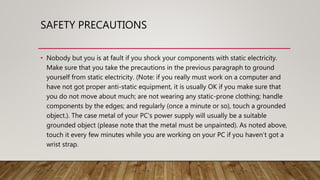Computer assembly
- 2. SAFETY PRECAUTIONS • Static electricity is the biggest danger to the expensive parts you are about to assemble. Even a tiny shock which is much too small for you to feel can damage or ruin the delicate electronic traces many times smaller than a human hair that make up your CPU, RAM and other chips. It’s important to use your anti-static wrist strap to prevent damage to these components. Once you have the power supply installed in the case, clip the end of the wrist strap to the outside of the power supply. (Never plug your computer in while you are connected to it by a wrist strap.) This will ensure that you, the case and the power supply are all connected to a common ground, in other words there will be no inequality of charge that will allow a spark to jump from you to the case. It’s also helpful to have an anti-static mat to set the case and other components on.
- 3. SAFETY PRECAUTIONS • Nobody but you is at fault if you shock your components with static electricity. Make sure that you take the precautions in the previous paragraph to ground yourself from static electricity. (Note: if you really must work on a computer and have not got proper anti-static equipment, it is usually OK if you make sure that you do not move about much; are not wearing any static-prone clothing; handle components by the edges; and regularly (once a minute or so), touch a grounded object.). The case metal of your PC's power supply will usually be a suitable grounded object (please note that the metal must be unpainted). As noted above, touch it every few minutes while you are working on your PC if you haven’t got a wrist strap.
- 4. SAFETY PRECAUTIONS • Turn off your computer and switch off your Power Supply at the wall before installing or removing any components - if power is flowing to components as they are installed or removed, they can be seriously damaged. In order to have a computer properly grounded, you need it plugged in at the wall but turned off at the power supply and at the wall. The neutral line may be earthed.
- 5. SAFETY PRECAUTIONS • Never cut the grounding pin off your power cord. This "safety ground" stands between you and potentially lethal voltages inside the power supply.
- 6. SAFETY PRECAUTIONS • Be wary of sharp edges! Many lower-end PC cases have sharp, unfinished edges. This is especially so on interior surfaces, and where the case has been cut or punched-out. Use care and take your time to avoid cutting your hands. If your case has this problem, a little time with some sandpaper before you begin construction can spare you a lot of pain. Be extra careful not to cut yourself when installing the I/O Shield.
- 7. SAFETY PRECAUTIONS • Dismantling discrete electronic components such as your Power Supply or Monitor is dangerous. They contain high voltage capacitors, which can cause a severe electric shock if you touch them. These hold a charge even when the unit is not plugged in and are capable of delivering a fatal shock.
- 8. STEPS IN COMPUTER ASSEMBLY Step 1. Prepare your workplace A. Take Inventory Before you start, take an inventory of your parts. Do not begin assembling your computer if you don't have everything you need. Begin the step-by-step process once you are ready with everything you need B. Make Space, Make Time Building a PC takes up space - about a dining room table worth. So make sure you have plenty of working room and a few hours to proceed with minimal interruption. Work on a flat, stable table top surface, or bare floor, where you have room to layout all of the items. Fig.1
- 9. STEP 1. PREPARE YOUR WORKPLACE C. Prepare Grounding Protection: Use an inexpensive antistatic wrist strap. Make sure you are wearing your antistatic wrist strap correctly (it does you no good at all if you do not wear it!), and you are ready to proceed D. Have the Drivers Ready: Assuming you have another internet connected PC, download the latest drivers from the vendors' websites for each component you will be installing. Sometimes drivers are updated between the time the component was manufactured and the time you are installing it. It is always best to have the latest. Copy them to a CD for easy access. Fig.2
- 10. STEP 2. PREPARE THE MOTHERBOARD A. Great care should be taken when installing the motherboard. First, take the board out of its packaging and put it on top of the antistatic bag it came in. Remember, you always want to safeguard your components from potentially hazardous static electricity (wear your strap). B. Before you secure the motherboard onto the PC case/chassis, inspect it carefully for any visible defects. C. Next, review the motherboard manual, to make sure you are familiar with the motherboard layout and understand which socket is which. Manuals are extremely helpful, usually easy to read, and include illustrations. Fig.3
- 11. STEP 3. INSTALL THE CPU A. Use the unlocking mechanism to open the CPU socket which is usually a lever. B. Carefully line up the pins and place the chip in its socket; it will fit only when oriented the proper way. An arrow or a missing pin on one corner of the chip will show you how to line things up. C. Align Triangular CPU and socket key marks as shown in the picture. D. Lower the lever to lock the CPU into place. Fig.4
- 12. STEP 4. INSTALL THE CPU HEAT SINK • Follow the manufacturer's directions to install the heat sink and the fan that will cool the processor. If you bought an OEM CPU and a separate heat sink, you may need to spread a thin layer of the thermal grease that came with the heat sink over the chip to ensure proper transfer of heat (some heat sinks come with this grease already applied). Fig.5 Fig.6 Fig.7 Fig.8
- 13. STEP 5. INSTALL MEMORY (RAM MODULES) In order to install the memory modules, insert them into the proper sockets and push down firmly but evenly until the clips on both sides of the socket pop into place. If your motherboard supports dual-channel memory, consult the user manual to determine which pairs of RAM sockets you should use. The motherboard and the CPU are the brain and nerve center of your PC, so selecting these components is the most important decision you'll make Fig.9
- 14. STEP 6. PLACE THE MOTHERBOARD INTO THE CASE Check the layout of the sockets on the motherboard, and confirm that the ports on your motherboard's back panel match the holes on the case's Input/Output (I/O) shield that is installed in your case. If necessary, remove the old I/O shield by tapping it firmly a few times with the butt-end of a screwdriver, and then replace it with the shield that came with the new motherboard. Fig.10 Fig.11
- 15. STEP 7. CONNECT THE POWER SUPPLY 1. Mount the Power Supply Unit (PSU) to it’s position. (Fig. 12) 2. Secure the PSU with a screw (Fig.13) 3. Plug the large ATX power connector (Fig.14) from your power supply into the matching port on your motherboard. Look Figure X for details. 4. Locate the smaller, square processor power connector (Fig. 15) (you cannot miss it - it is the one sprouting the yellow and black wires) and attach it to the motherboard Fig. 12 Fig. 13 Fig. 14 Fig. 15
- 16. STEP 8. CONNECT THE FRONT PANEL CONNECTOR TO THE MOTHERBOARD Attach each of the tiny leads from the power and reset switches (Fig. 16), the hard-disk activity lights, the PC speaker, and any front-panel USB and FireWire ports to the corresponding pin on your motherboard Fig. 16
- 17. STEP 9. INSTALL GRAPHICS /VIDEO CARD 1. Begin by removing the backplane cover from the AGP or PCI Express X16 slot (the metal piece where the monitor connector will emerge). 2. Install the graphics board in that slot, and then secure the card with a screw Fig. 17 Fig. 18 Fig. 19
- 18. STEP 10. INSTALL INTERNAL DRIVES 1. Mount and Secure either Hard Disk Drive Drive (HDD) or the Solid State Drive into the Drive Bay 2. Connect SATA Data Cable and SATA Power one end to the HDD or SDD and the other end to motherboard 3. Same process above can be applied in installing CD/DVD Optical Drive Fig. 20 SSD Fig. 21 HDD Fig. 22 Connecting SATA Power
- 19. 11. STEPS IN CONNECTING PERIPHERALS OF A PC A. .Attach the monitor cable to the video port. Fig. 21 Fig. 22 Fig. 23
- 20. 11. STEPS IN CONNECTING PERIPHERALS OF A PC • B. Plug the mouse and keyboard cable into the USB Port Fig. 24 Fig. 25
- 21. 11. STEPS IN CONNECTING PERIPHERALS OF A PC C. Plug the power cable into the power supply. Fig. 27Fig. 26