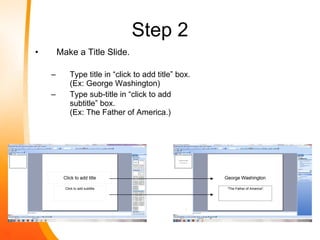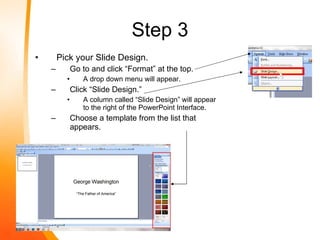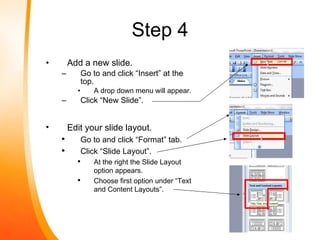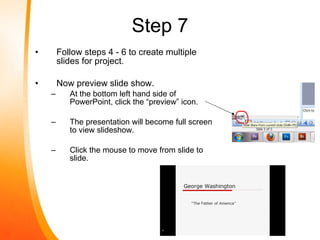How to create a basic power point presentation
- 1. How To Create A Basic PowerPoint Presentation By: Jose Hernandez
- 2. Introduction In this tutorial you will be learning how to create a basic presentation using Microsoft PowerPoint 2003. You will: create, design, and organize slides, arrange and edit text, import pictures, and add slide transitions. In this tutorial I will organize and create a short biography presentation on George Washington, in order to better demonstrate the instructions.
- 3. WARNING! Microsoft PowerPoint IS NOT a free software, but, is recommended to be purchased. The program is easy to navigate and has a user friendly interface. The purpose of Microsoft PowerPoint is to create and present multiple slides of graphics and information to an audience. This tutorial is being created on Windows 7 Operating System and Microsoft PowerPoint 2003. Other versions may have some interface differences.
- 4. Requirements Computer/Laptop Microsoft Office/PowerPoint
- 5. Lets Get Started Have notes and paperwork about the subject ready to use. Open Power Point Click on “Start.” Open “All Programs.” Open folder “Microsoft Office.” Click “Microsoft Power Point.”
- 6. Save Project. Click “File” & “Save As” Name the file whatever you desire. Step 1 * Tip* - “Save, and Save Often.” (This is to prevent data loss in possible computer/software failure.)
- 7. Step 2 Make a Title Slide. Type title in “click to add title” box. (Ex: George Washington) Type sub-title in “click to add subtitle” box. (Ex: The Father of America.)
- 8. Step 3 Pick your Slide Design. Go to and click “Format” at the top. A drop down menu will appear. Click “Slide Design.” A column called “Slide Design” will appear to the right of the PowerPoint Interface. Choose a template from the list that appears.
- 9. Step 4 Add a new slide. Go to and click “Insert” at the top. A drop down menu will appear. Click “New Slide”. Edit your slide layout. Go to and click “Format” tab. Click “Slide Layout”. At the right the Slide Layout option appears. Choose first option under “Text and Content Layouts”.
- 10. Step 5 Click inside the “title” text box. Adjust text settings before adding information. Under windows tab, choose font type, font size, font settings, font alignment, and font color. Add text information in the text boxes.
- 11. Step 6 Add a picture inside the right column. Click the “mountain” icon. Find the desired picture/file within computer directory/folder and select it. Picture will now appear as the content box.
- 12. Step 7 Follow steps 4 - 6 to create multiple slides for project. Now preview slide show. At the bottom left hand side of PowerPoint, click the “preview” icon. The presentation will become full screen to view slideshow. Click the mouse to move from slide to slide.
- 13. Step 8 Now add a slide transition to slides. Select the slide to add a transition to. (left of screen) Go to and click the “Slide Show” tab. Click “Slide Transition” At the right a column will appear, scroll and find a transition. At the bottom there are transition settings that can be applied, such as speed and sound. At the bottom it is optional to choose “Apply to All Slides.”
- 14. Step 9 Repeat step 8 to other slides to create various slide transitions. (Optional) Once done, click the preview icon to preview slideshow.
- 15. Conclusion You now know the basics of creating a slideshow presentation using Microsoft PowerPoint. You know how to create, design, and organize slides, arrange and edit text, import pictures, and add slide transitions. Feel free to browse the PowerPoint software to further your presentation skills. You are equipped to create your own slideshow for your school projects, your business proposal, or for your family.