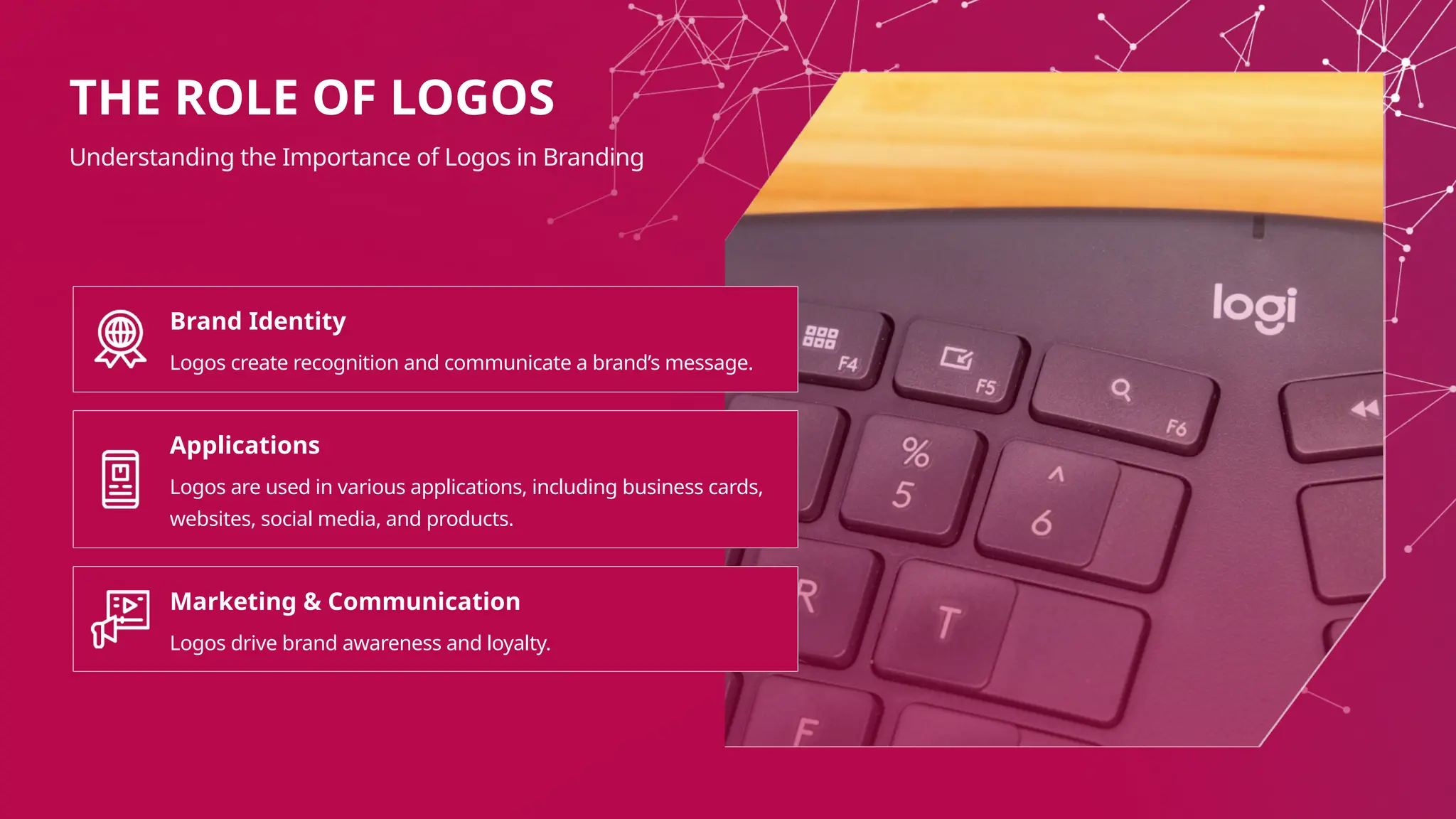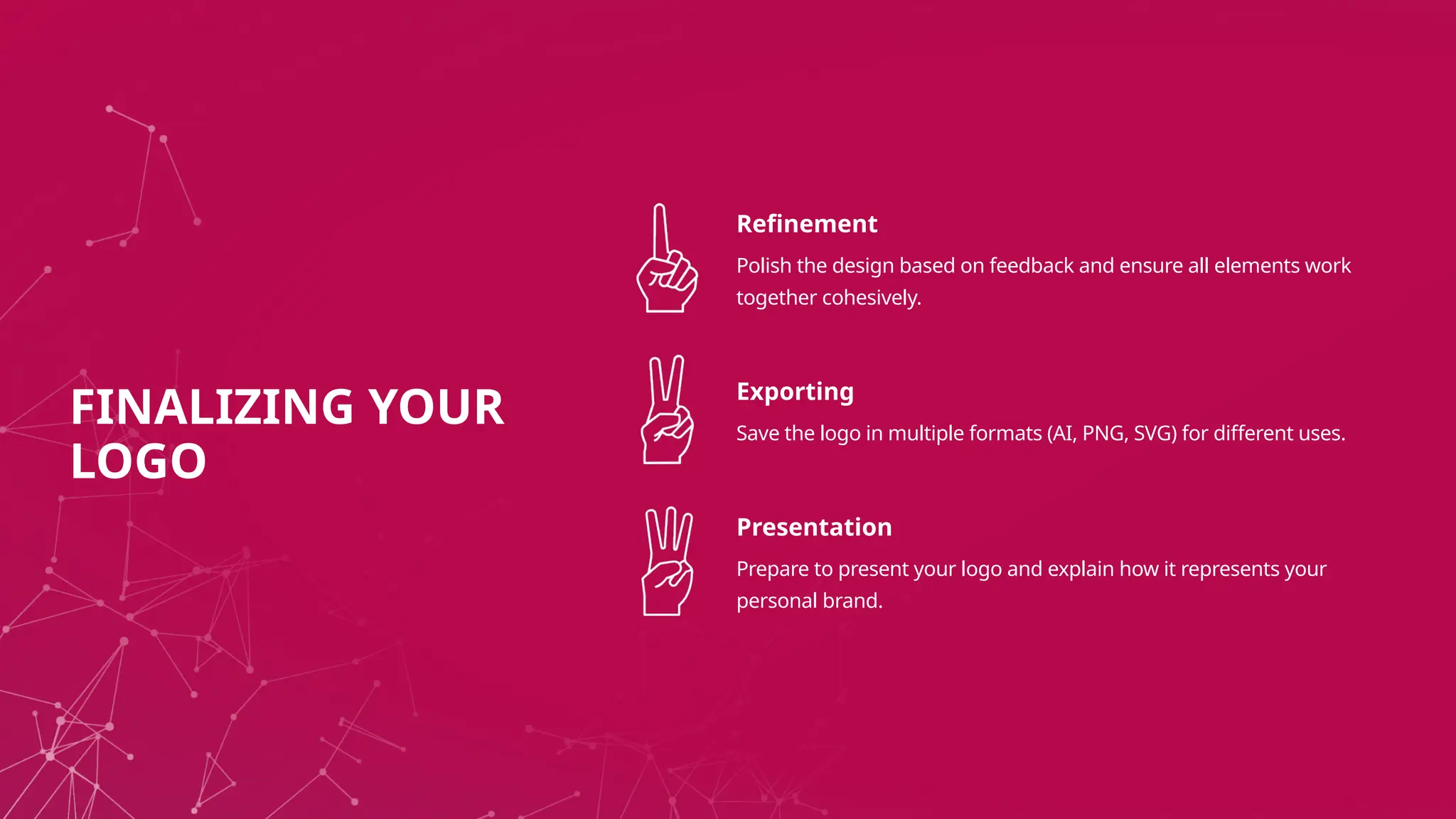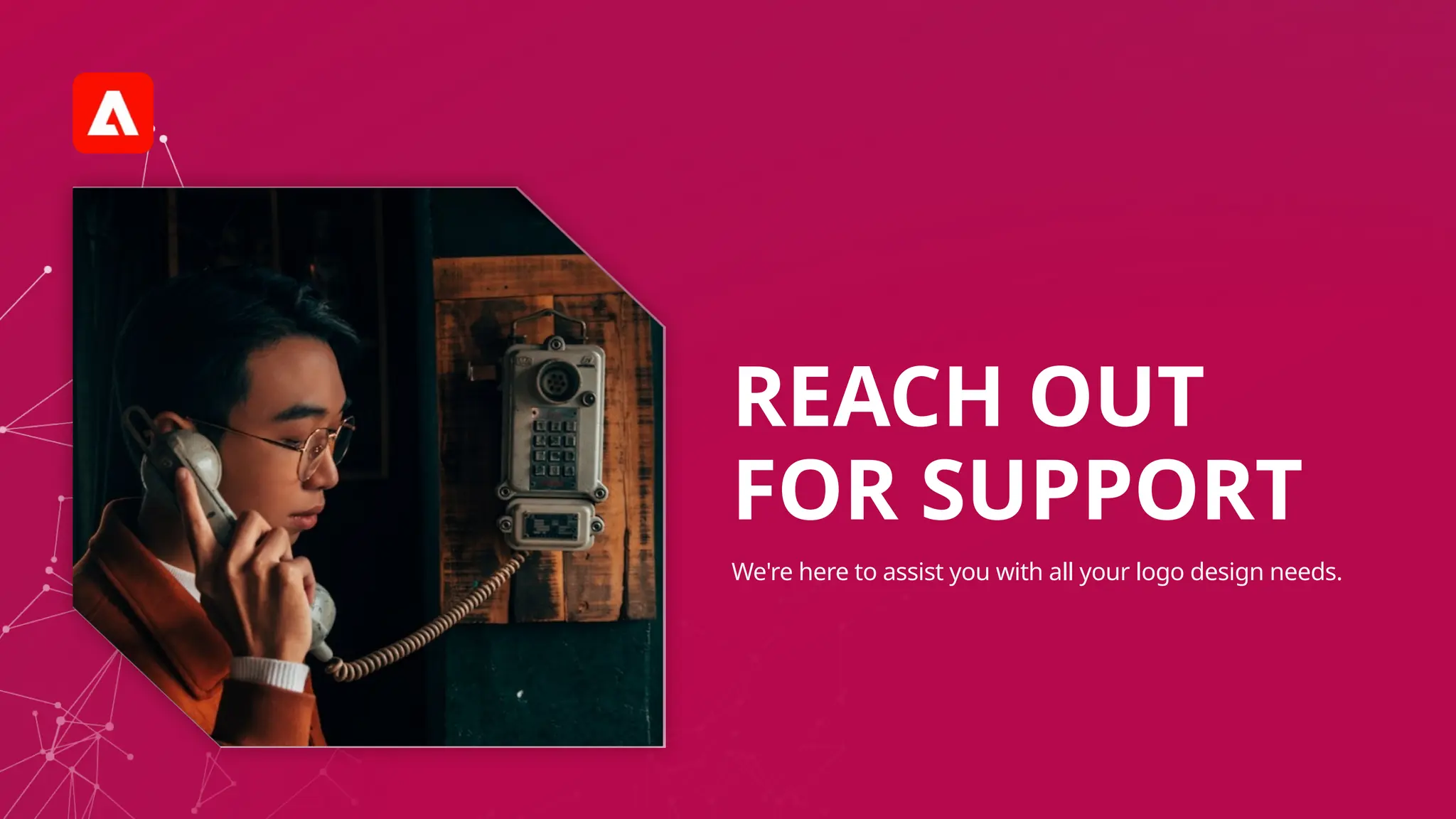This document serves as an introduction to logo design using Adobe Illustrator, covering foundational principles, types of logos, and key design tools. It emphasizes the importance of logos in branding and marketing, and provides a step-by-step process for creating a personal logo while encouraging feedback and refinement. Additionally, it discusses vector graphics benefits and offers tips for presenting and finalizing logo designs.