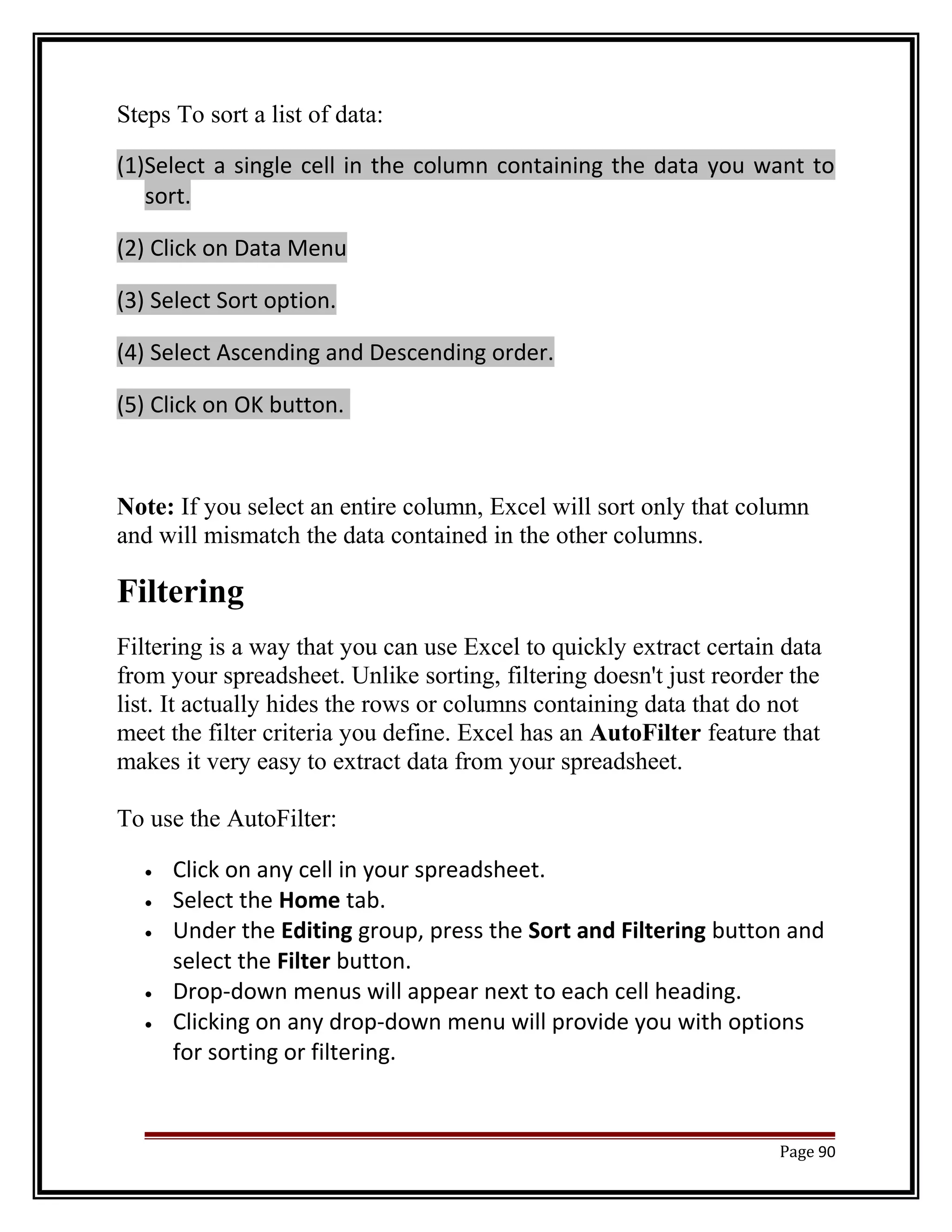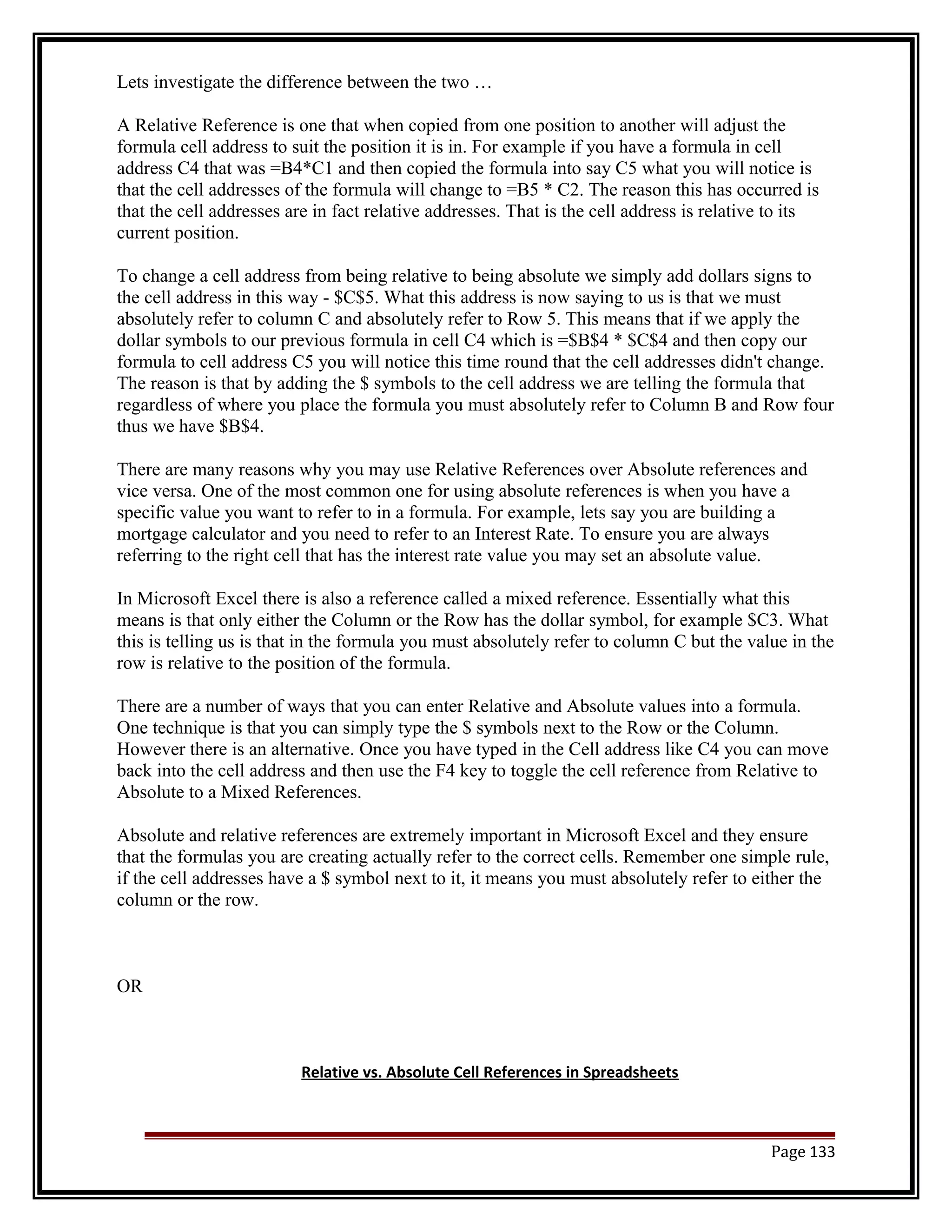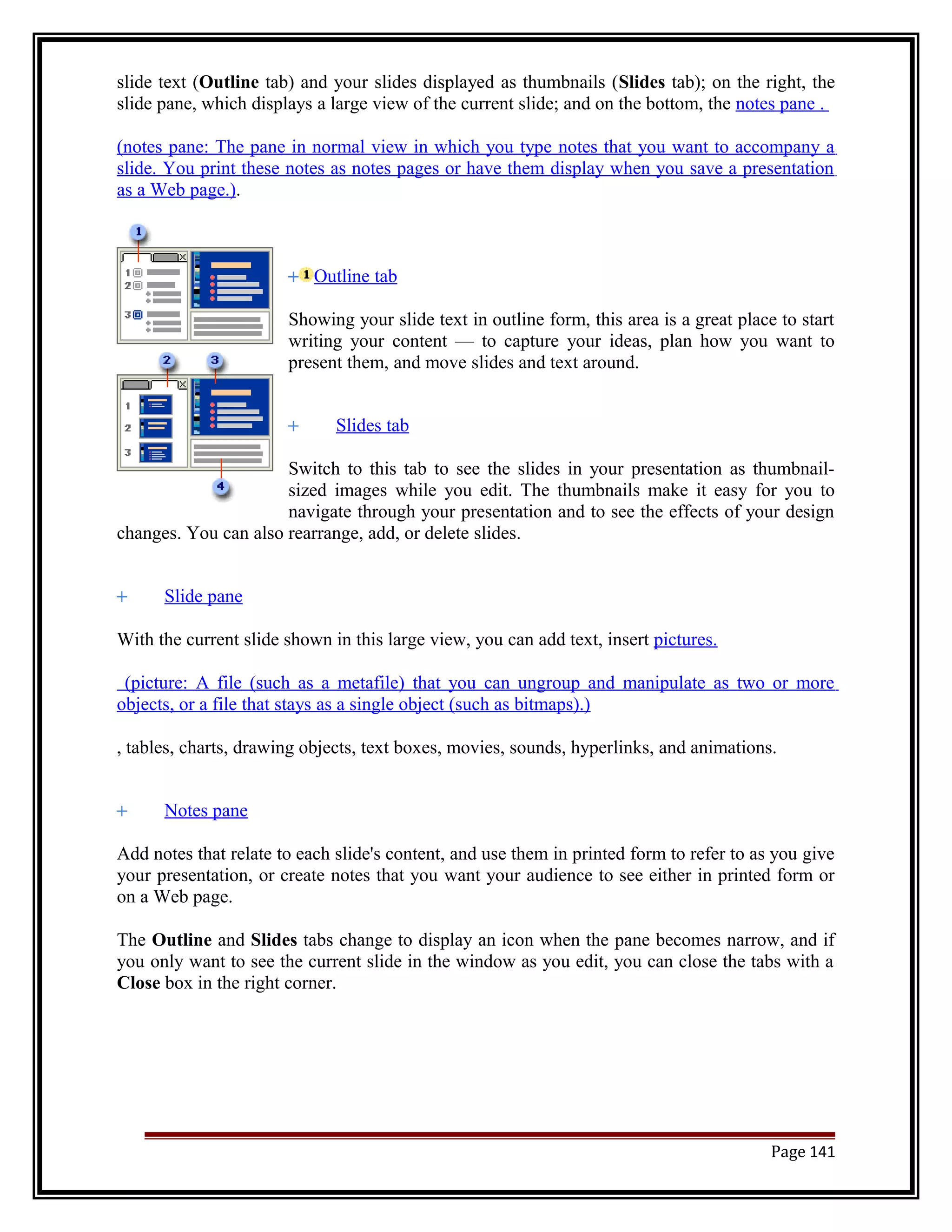The document provides an index and overview of commands and functions for Microsoft DOS and Windows. It includes sections on basic DOS commands, the concept of Windows, creating folders and files, word processing, spreadsheets, presentations, and using the internet. Examples are provided for various DOS commands like DIR, MD, RD, CD, COPY, DEL, REN, and TYPE. Internal and external DOS commands are also categorized in a table.



![DOS Commands:
Internal Commands External Commands
BREAK
CALL
CHCP
CHDIR(CD)
CLS
COPY
CTTY
DATE
DEL(ERASE)
DIR
ECHO
EXIT
FOR
GOTO
IF
MKDIR(MD)
PATH
PAUSE
PROMPT
REM
RENAME(REN)
RMDIR(RD)
SET
SHIFT
TIME
TYPE
VER
VERIFY
VOL
APPEND.EXE
ASSIGN.COM
ATTRIB.EXE
BACKUP.EXE
CHKDSK.EXE
COMMAND.COM
COMP.EXE
DEBUG.EXE
DISKCOMP.COM
DISKCOPY.COM
DOSKEY.COM
DOSSHELL.COM
EDIT.COM
EDLIN.EXE
EMM386.EXE
EXE2BIN.EXE
EXPAND.EXE
FASTOPEN.EXE
FC.EXE
FDISK.EXE
FORMAT.COM
GRAFTABLE.COM
GRAPHICS.COM
HELP.EXE
JOIN.EXE
KEYB.COM
LABEL.EXE
MEM.EXE
MIRROR.COM
MODE.COM
MORE.COM
NLSFUNC.EXE
PRINT.EXE
QBASIC.EXE
RECOVER.EXE
REPLACE.EXE
RESTORE.EXE
SETVER.EXE
SHARE.EXE
SORT.EXE
SUBST.EXE
SYS.COM
TREE.COM
UNDELETE.EXE
UNFORMAT.COM
XCOPY.EXE
DOS Commands
1. Dir
® The dir command allows you to see the available files in the current and/or parent
directories.
Syntax:
Dir [drive:][path][filename][/p][/w][/A:Attributes][/O:order][/S][/L]
Where,
[drive:][path][filename]: Specifies drive, directory, and/or files to list.
/P: Pauses after each screenful of information
/W: uses wide list format
/A: Attributes:
H | -H : Hidden (or not hidden ) files
S | -S : System (or non system) files
D | -D : Directories (or files only).
R | -R : Read-only (or read/write) files
A | -A : Archivable (or already archives) files
/O:order:
N | -N : By name (alphabetical or reverse alphabetical)
Page 4](https://image.slidesharecdn.com/pcsoftware-computerapplication-officeautomationtools-140918041718-phpapp02/75/PC-Software-Computer-Application-Office-Automation-Tools-4-2048.jpg)
![E | -E: By extension (alphabetical or reverse alphabetical)
D | -D: By date and time (chronologically or reverse)
S | -S: By size (increasing or decreasing)
C | -C: Sorts by Double Space compression ratio lowest to highest or highest to
lowest (version 6.0 only)
G | -G : Group directories( before, or after) other files.
/S: Displays files in specified directory and all subdirectories.
/L: uses lowercase.
Example:
® Dir
Lists all files and directories in the directory that you are currently in.
® Dir /s
Lists the files in the directory that you are in and all sub directories after that
directory, if you are at root “C:>” and type this command this will list to you every
file and directory on the C: drive of the computer.
® Dir /p
If the directory has a lot of files and you cannot read all the files as they scroll by
you can use this command and it will display all files one page at a time.
® Dir > myfile.txt
Takes the output of dir and re-routes it to the file myfile.txt instead of outputting it
to the screen.
2. Md / mkdir
Allows you to create your own directories in MS-DOS.
Syntax:
MKDIR [drive:]path OR MD [drive:]path
Examples:
® md test
He above example creates the “test” directory (folder) in the directory you are
currently in
® md c:test
Create the “test” directory in c: drive.
3. Rd / rmdir
Removes empty directories in MS-DOS.
Syntax:
RMDIR [drive:]path OR RD [drive:] path
Examples:
Page 5](https://image.slidesharecdn.com/pcsoftware-computerapplication-officeautomationtools-140918041718-phpapp02/75/PC-Software-Computer-Application-Office-Automation-Tools-5-2048.jpg)
![® rmdir c:test
removes the test directory, if empty.
4. Cd
CD (Change Directory) is a command used to switch directories in MS-DOS.
Syntax:
CHDIR [drive:][path] OR CD[drive][path]
CHDIR[..] CD[..]
Examples:
® cd
Goes to the highest level, the root of the drive.
® cd..
goes back one directory. For example, if you are within C:WindowsCommand >
directory, this would take you to C:Windows >
Windows 95,98 and later versions have a feature in the CD command that allows
you to go back more than one directory when using the dots. For example, typing:
cd… with three dots after the cd would take you back two directories.
® cd
Typing cd alone will print the working directory. For example, if you are in
c:windows> and you type the cd it will print c:windows. For those users who
are
familiar with Unix/Linux this could be thought of as doing the pwd (print
working
directory) command.
FILE MANAGEMENT COMMANDS
5. Copy
Allows user to copy one or more files to an alternate location.
Syntax:
Copy source [destination]
Examples:
® Copy *.* a:
Copy all files in the current directory to a: drive
6. Del / erase
Page 6](https://image.slidesharecdn.com/pcsoftware-computerapplication-officeautomationtools-140918041718-phpapp02/75/PC-Software-Computer-Application-Office-Automation-Tools-6-2048.jpg)
![Del(erase) is a command used to remove files from your computer’s hard disk and
or other writable media.
Syntax:
DEL [drive:][path]filename[/P] OR ERASE [drive:][path]filename [/P]
Where,
[drive:][path]filename: specifies the files(s) to delete. Specify multiple files by using
wildcards.
/P: prompts for confirmation before deleting each file.
Example:
® Erase c:windows*.FAK
Delete any files that end with the FAK extension.
® Del c:windowstemp?est.tmp = (? is a single wild character for one letter).
This command would delete any file ending with est.tmp such as pest.tmp or
zest.tmp….
7. Copy con
To create a new file
Syntax:
copy con [filename]
Example:
® Copy con test.txt
A user can create a file using the copy con command as shown above, which
creates the test.txt file. Once the above command has been typed in, a user
could type in whatever he or she wishes. When you have completed creating the
file, you can save and exit the file by pressing ctrl + z, which would create ^Z,
and then press enter. An easier way to view and edit files in MS-DOS would be
to use edit command.
8. Ren / rename
Uses to rename files and directories from the original name to a new name.
Syntax:
Renames a file/directory or files/directories
RENAME [drive:][path][directoryname1][filename1][directoryname2][filename2]
OR
REN[drive:][path][directoryname1][filename1][directoryname2][filename2]
Examples:
® rename c:chope hope
Page 7](https://image.slidesharecdn.com/pcsoftware-computerapplication-officeautomationtools-140918041718-phpapp02/75/PC-Software-Computer-Application-Office-Automation-Tools-7-2048.jpg)
![rename the directory chope to hope.
® Rename *.txt *.bak
Renames all text files to files with .bak extension.
® Rename *1_
Rename all files to begin with 1_. The asterisk (*) in this example is an example
of a wild character; because nothing was placed before or after he first asterisk,
this means all files in the current directory will be renamed with a 1_ in front of
the file. For example if there was a file named hope.txt it would be renamed to
1_pe.txt.
GENERAL COMMAND
9. Type
Allows the user to see the contents of a file.
Syntax:
Type [drive:][path]filename
Examples:
® Type c:autoexec.bat
This would allow you to look at the autoexec.bat
10. Date
The date command can be used to look at the current date of the computer as well as
change the date to an alternate date.
Syntax:
DATE [date]
Type DATE without parameters to display the current date setting and a prompt for
a new one, press enter to keep the same date.
Examples:
® Date
Display the current date and prompt for a new one. If no date is entered the
current date will be kept.
11. Time
Allows user to view and edit the computer’s time
Syntax:
TIME[time]
Type time with no parameters to display current time setting and a prompt for a new
one. Press enter to keep the same time
Examples:
Page 8](https://image.slidesharecdn.com/pcsoftware-computerapplication-officeautomationtools-140918041718-phpapp02/75/PC-Software-Computer-Application-Office-Automation-Tools-8-2048.jpg)
![® Time 12:00
Set the time to 12:00
12. Cls
Cls is a command that allows a user to clear the complete contents of the screen and
leave only a prompt.
Syntax:
CLS
Examples:
® Cls
Running the cls command at the command prompt would clear your screen of
all previous text and only return the prompt.
13. Ver
Displays the versions of MS-DOS (operating system)
Syntax:
VER
Examples:
® Ver
Display what version of MS-DOS or windows command prompt you’re using.
Below is an example of what this may look like.
Microsoft Windows XP [version 5.1.2600]
14. Edit
Edit allows you to view, create and/or modify their computer files.
Syntax:
Edit FileName
Examples:
® Edit c:user.txt
This would look at the user.txt. However, if the file is not found , you will have a
blank blue screen , when editing this or any file, ensure that you know what you
are placing in the files improperly editing the file can cause issues with your
computer.
Using edit you can also create files; for example, if you wanted to create a file
called myfile.txt, you would type: edit myfile.txt this would bring up a blank
blue screen , as long as the file is saved upon exit, this will create the file
myfile.txt.
15. Print
This command allowed users to print a text file to a line printer, in the background.
Page 9](https://image.slidesharecdn.com/pcsoftware-computerapplication-officeautomationtools-140918041718-phpapp02/75/PC-Software-Computer-Application-Office-Automation-Tools-9-2048.jpg)
![Syntax:
Print filename
® Examples:
print c:file.txt
16. Format
It is used to erase all of the information off of a computer diskette or fixed drive
When using the format command, remember all information on the drive you wish
to format will be completely erased,
Syntax:
Format drive
Examples:
® Format c: /q
Quickly erases the contents of a C: drive.
17. Unformat
Used to unformat a drive that has been formatted,
Syntax:
UNFORMAT drive:
Examples:
® Unformat c:
Command specified to unformat drive c: if it was unformatted.
18. More
Allows information to be displayed one page at a time
Syntax:
Command-name | MORE [drive:][path][filename]
Where,
[drive:][path][filename] : Specifies file(s) to display one screen at a time.
Command-name : specifies a command whose output will be displayed.
Examples:
® Dir | more
Allows you to view the directory listing one page at a time, if applicable, this
would be the same as doing dir /p.
® More myfile.txt
Would display the contents of a page one page at a time. Pressing space would
go to the next page and pressing enter would go down one line at a time.
Page 10](https://image.slidesharecdn.com/pcsoftware-computerapplication-officeautomationtools-140918041718-phpapp02/75/PC-Software-Computer-Application-Office-Automation-Tools-10-2048.jpg)
![19. Fdisk
It is used to divide a hard drive or hard disk into the number of partition, if divide
your hard disk into partitions you can efficiently organize directories.
Syntax:
FDISK
20. Find
Allows you to search for text within a file. It is case sensitive command.
Syntax:
Find “string” filename
Example:
® Find “hope” *.txt
This command searches for any txt file (.txt) that contains the text text hope in
the current directory.
21. Defrag
When you work on the PC, you delete files from your hard disk and create new files.
At that time DOS first tries to reuse the space occupied by the deleted files so that
new file gets fragmented, It means different parts of the same files get stored on
different areas of hard disk. Overall period of time when you create and delete many
files, they will be fragmented as defragment your disk using defrag command.
Syntax:
Defrag drive
Example:
® Defrag C:
22. Attrib
Attrib allows a user to change the properties of a specified file.
Syntax:
ATTRIB [+R][-R][+A][-A][+S][-S][+H[-H][[drive:][path]filename][/S]
Where,
+ : Sets an attribute
- : Clears an attribute.
R : Read-only file attribute
A : Archive file attribute
S : System file attribute
H : Hidden file attribute
/S : processes files in all directories in the specified path
Examples:
® Attrib
Page 11](https://image.slidesharecdn.com/pcsoftware-computerapplication-officeautomationtools-140918041718-phpapp02/75/PC-Software-Computer-Application-Office-Automation-Tools-11-2048.jpg)
![It will display all files in the current directory and each of their attributes. If any
file is hidden it will also display those files.
® Attrib +r user.txt
Add the read only attribute to the user.txt file so cannot be modified until the
read only attribute is taken off.
23. Label
It is used to view or change the label of the computer hard disk.
Syntax:
Creates , changes or deletes the volume label of a disk.
LABEL [drive:][label]
Example:
® Label a: mydisk
This would label the disk currently in the drives to “mydisk”, but will not label if
your disk is write protected
24. Vol
Displays the volume information about the designated drive.
Syntax:
VOL [drive:]
Examples:
® Vol c:
25. Tree
Allows a user to view a listing of files and folders in an easy to read listing.
Syntax:
TREE Drive:path /f /a
Where,
Drive:path : drive and directory containing disk for display of directory structure.
/f: displays file names in each directory.
/a: ext characters used for linking lines., instead of graphics characters /a is
used with code pages that do not support graphic characters and to send output to
printers that do not properly interpret graphic characters,
Examples:
® TREE
26. Deltree
Short for delete tree. It is a command used to delete files and directories
permanently from the computer.
Page 12](https://image.slidesharecdn.com/pcsoftware-computerapplication-officeautomationtools-140918041718-phpapp02/75/PC-Software-Computer-Application-Office-Automation-Tools-12-2048.jpg)
![Syntax:
DEL TREE [/Y] [drive:][path]
Examples:
® Deltree c:fake010
It deletes fake010 directory and everything in it.
27. Prompt
Allows to change the MS-DOS prompt to display more or less information.
Syntax:
PROMPT [text]
The prompt can be made up of normal characters and below special codes.
$Q = (equal sign)
$$ $ (dollar sign)
$T current time
$D current date
$P current drive and path
$V windows version number
$N current drive
$G > (greater –than sign)
$L & (less-than sign)
Examples:
® Prompt $t $d $p$g
It displays the time and the date above your prompt when in DOS.
28. Chkdsk
It is a utility that checks the computer’s hard disk drives’ status for any cross-linked
or any additional errors with the hard disk drive.
Syntax:
CHKDSK [drive:][[path]filename] [/F][/V]
Where,
[drive:][[path] : specifies drives and directory to checks
Filename: specifies the file(s) to check for fragmentation
/F: Fixes errors on the disk
/V: displays the full path and name of every file on the disk
Examples:
® Chkdsk
29. Scandisk
It is a software utility capable of checking the hard disk drive and/or floppy diskette
drive for any disk errors.
Page 13](https://image.slidesharecdn.com/pcsoftware-computerapplication-officeautomationtools-140918041718-phpapp02/75/PC-Software-Computer-Application-Office-Automation-Tools-13-2048.jpg)
![Syntax:
Scandisk drive:
Examples:
® Scandisk c:autofix
30. Diskcopy
It allows a user to copy the complete contents of a diskette to another diskette.
Syntax:
DISKCOPY [drive1:[drive2:]] [/1][/V][/M]
Where,
/1: copies only the first side of the disk
/V: verifies that the information is copied correctly
/M: force multi-pass copy using memory only.
Examples:
® Diskcopy a:
This would make a copy of a disk that is currently in your drive.
31. XCOPY
It is a powerful version of the copy command with additional features. It has the
capability of moving files, directories and even whole drives from one location to
another.
Syntax:
XCOPY source [destination] /P /S
Where,
Source specifies the file(s) to copy
Destination specifies the location and/or name of new files.
/P: prompts you before creating each destination file.
/S: copies directories and subdirectories except empty ones.
Examples:
® Xcopy c:temp /e
32. Diskcomp
Compare the contents of a floppy disk in the source drive to the contents of a floppy
disk in the target drive.
Syntax:
Diskcopy [drive1: [drive2:]]
Examples:
® Diskcopy A: B:
Page 14](https://image.slidesharecdn.com/pcsoftware-computerapplication-officeautomationtools-140918041718-phpapp02/75/PC-Software-Computer-Application-Office-Automation-Tools-14-2048.jpg)



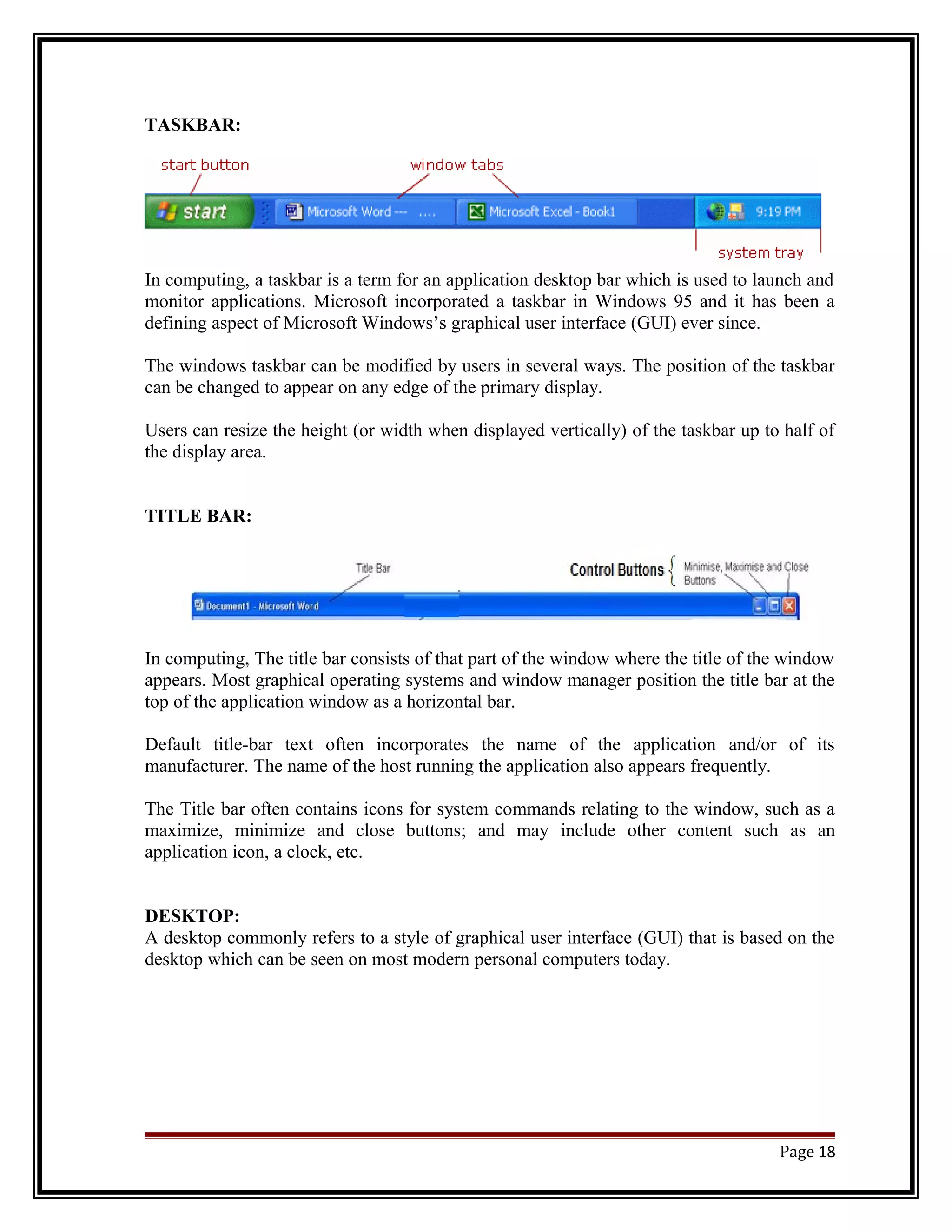


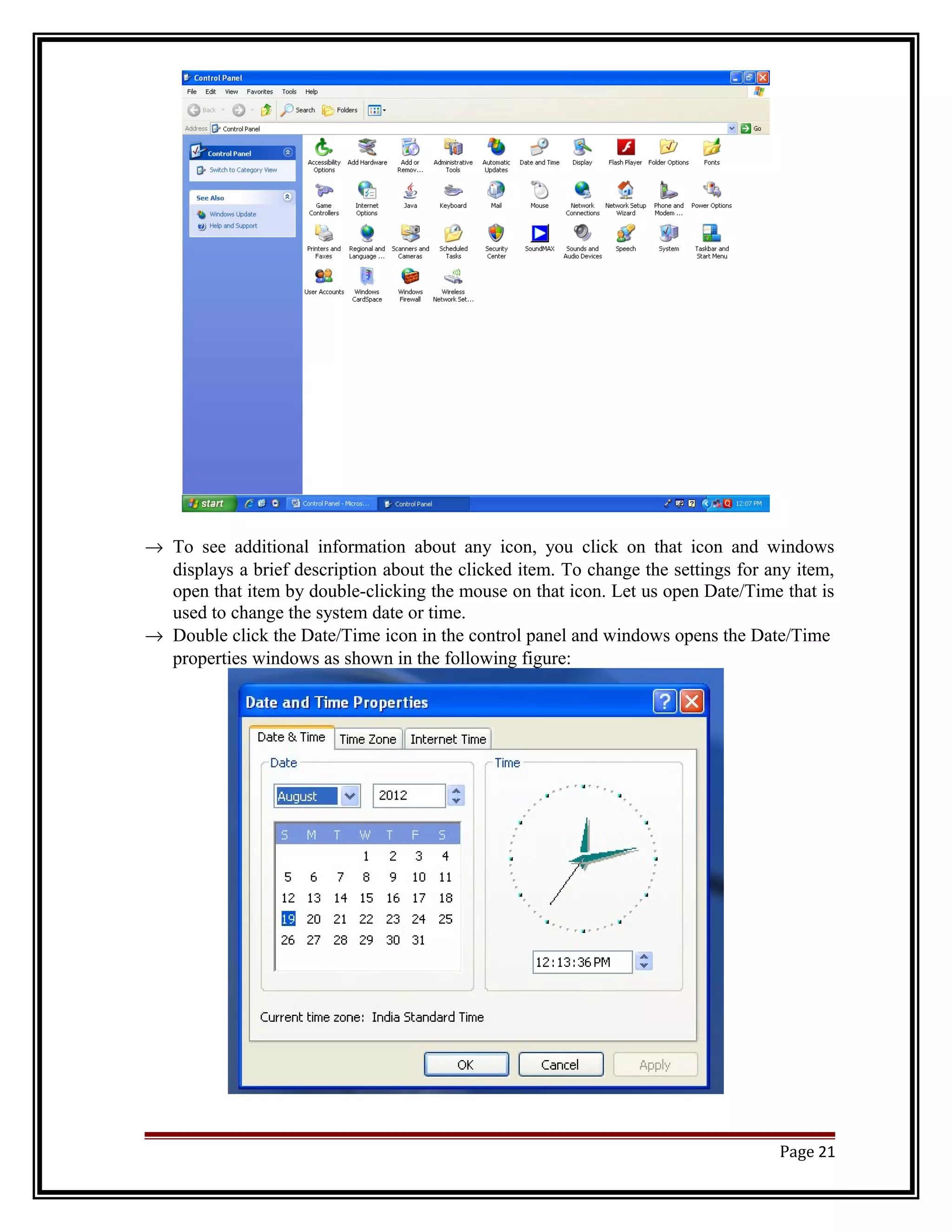


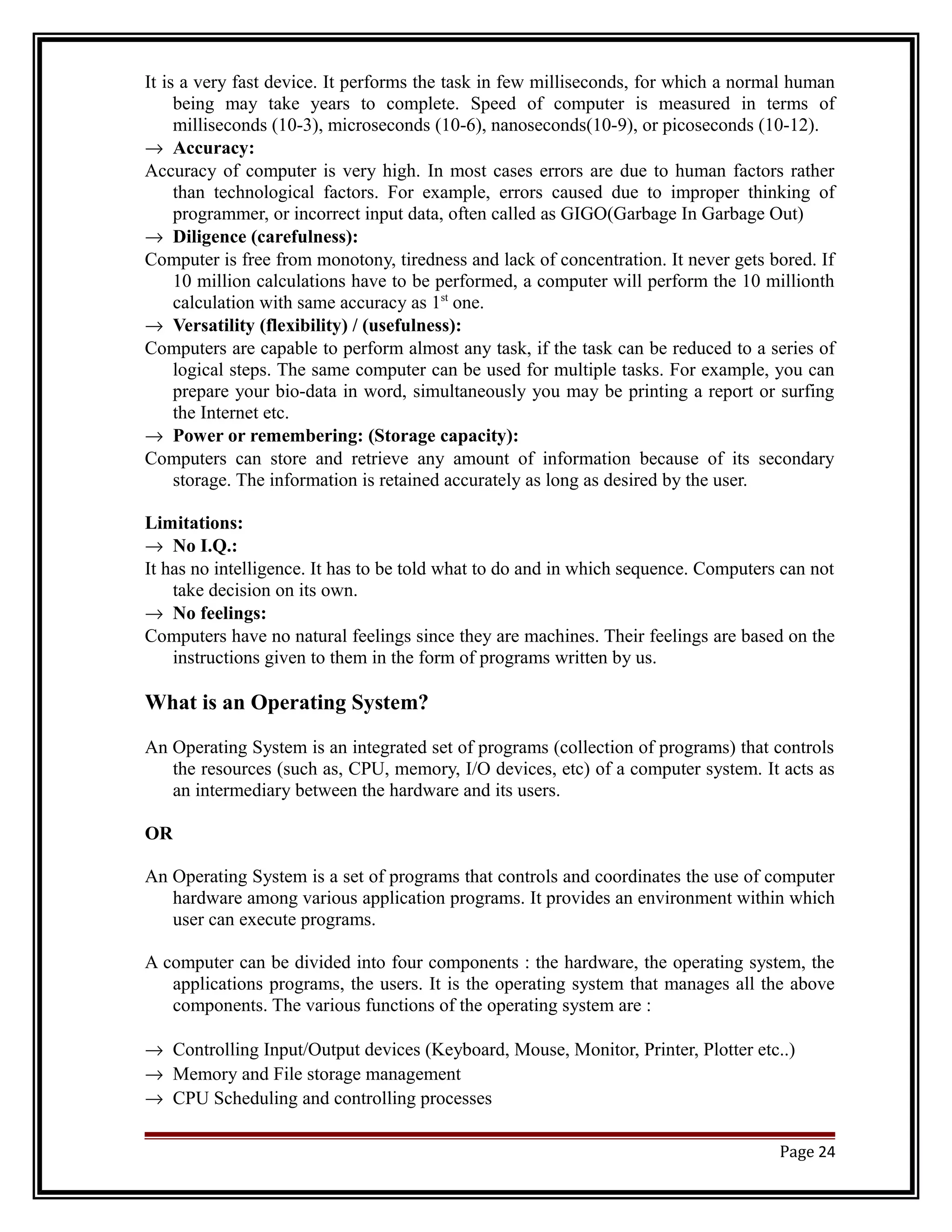
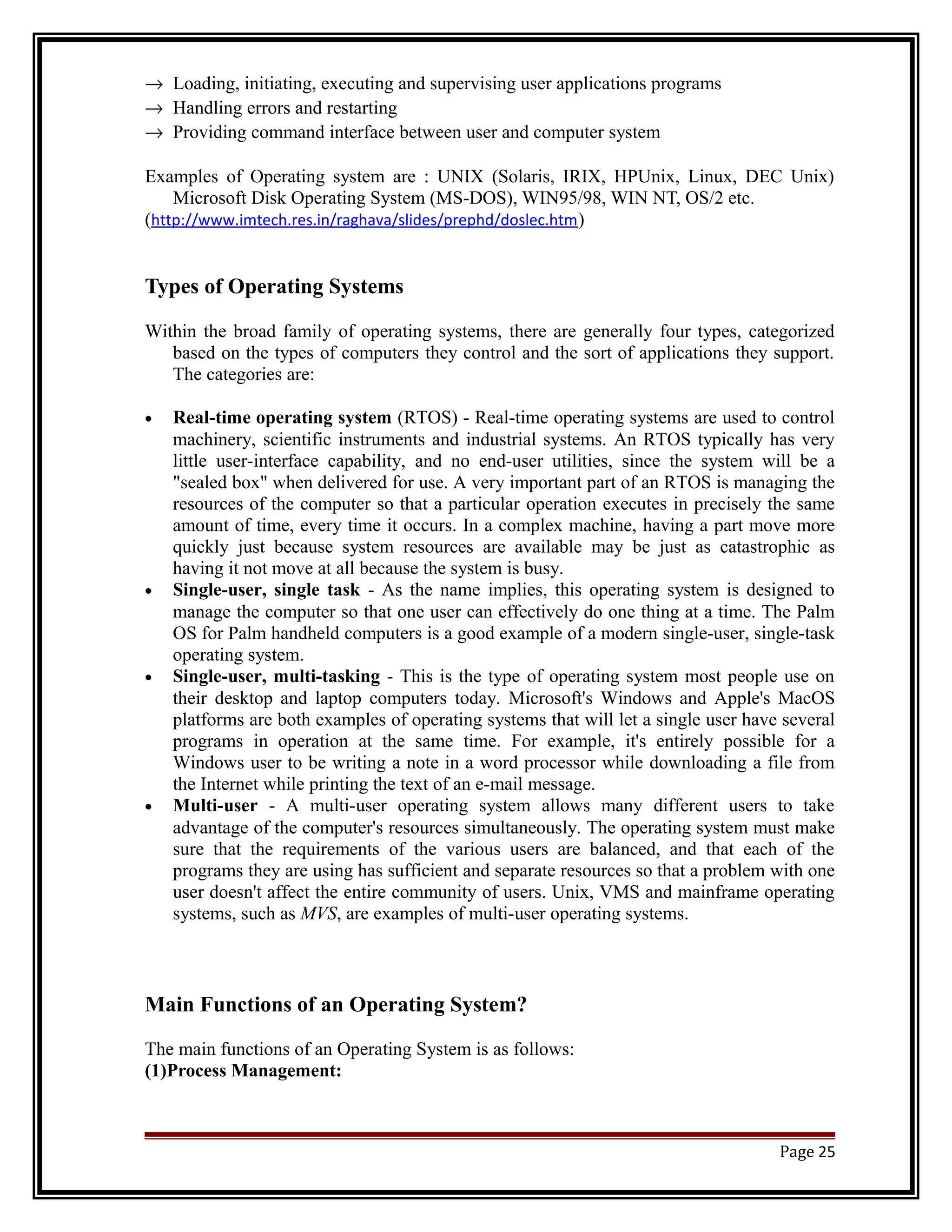





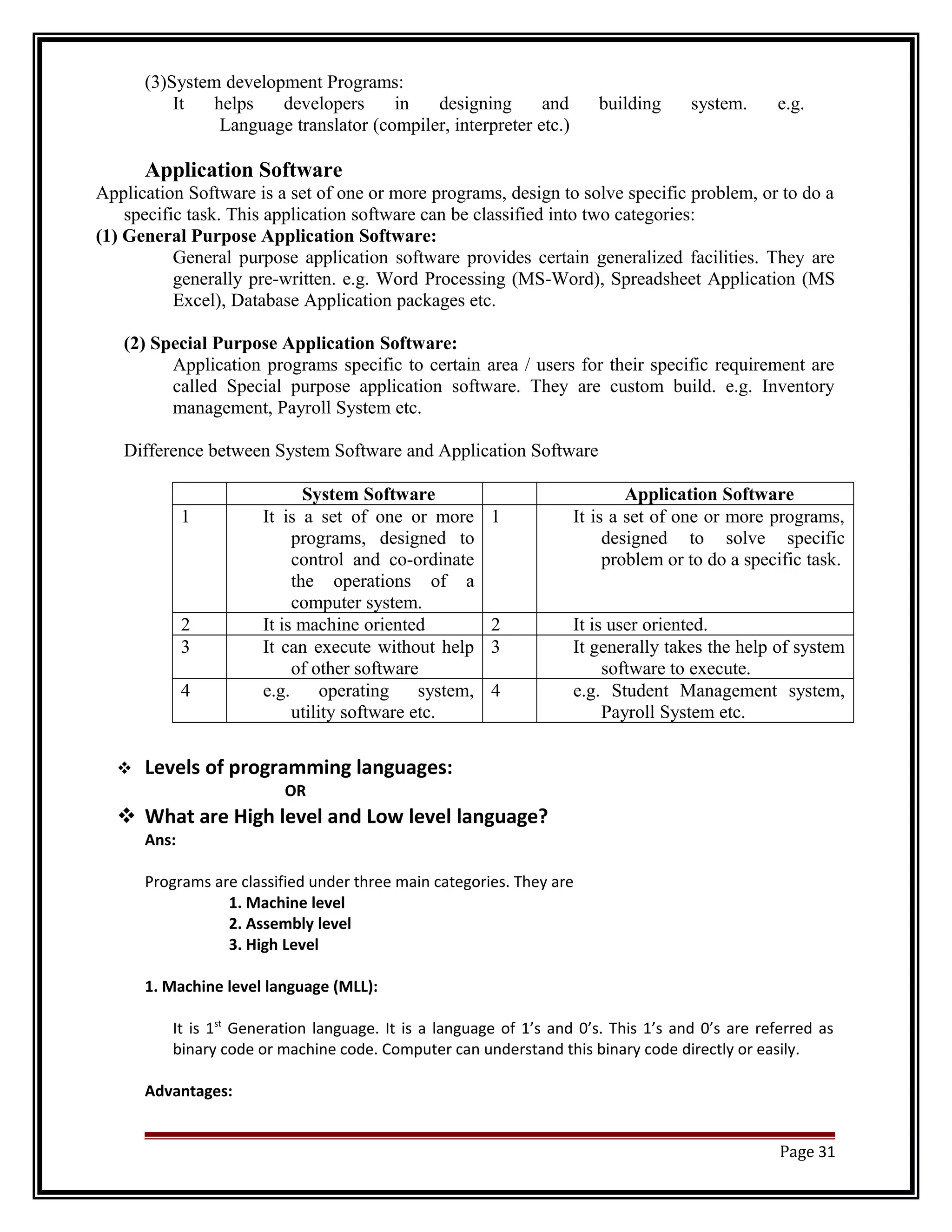




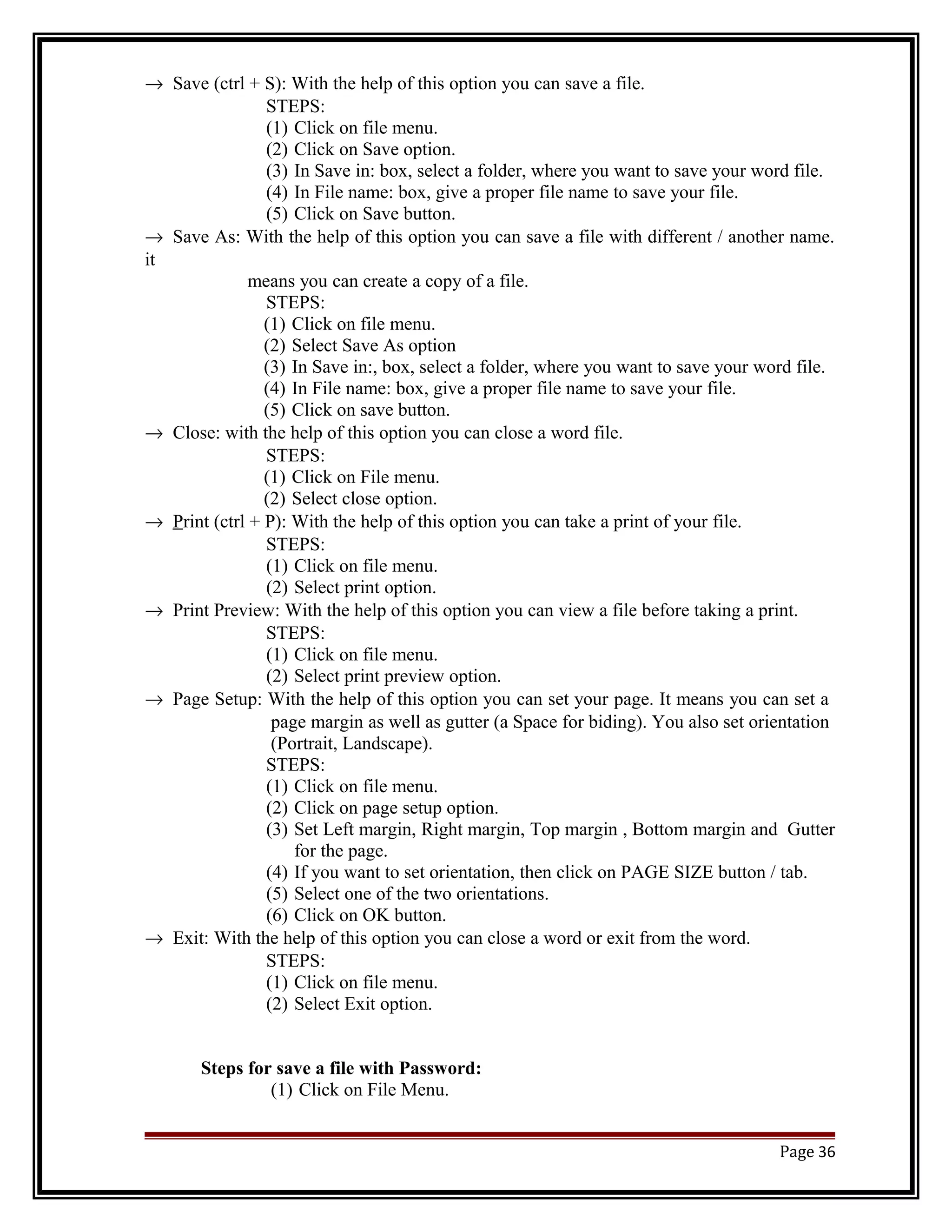
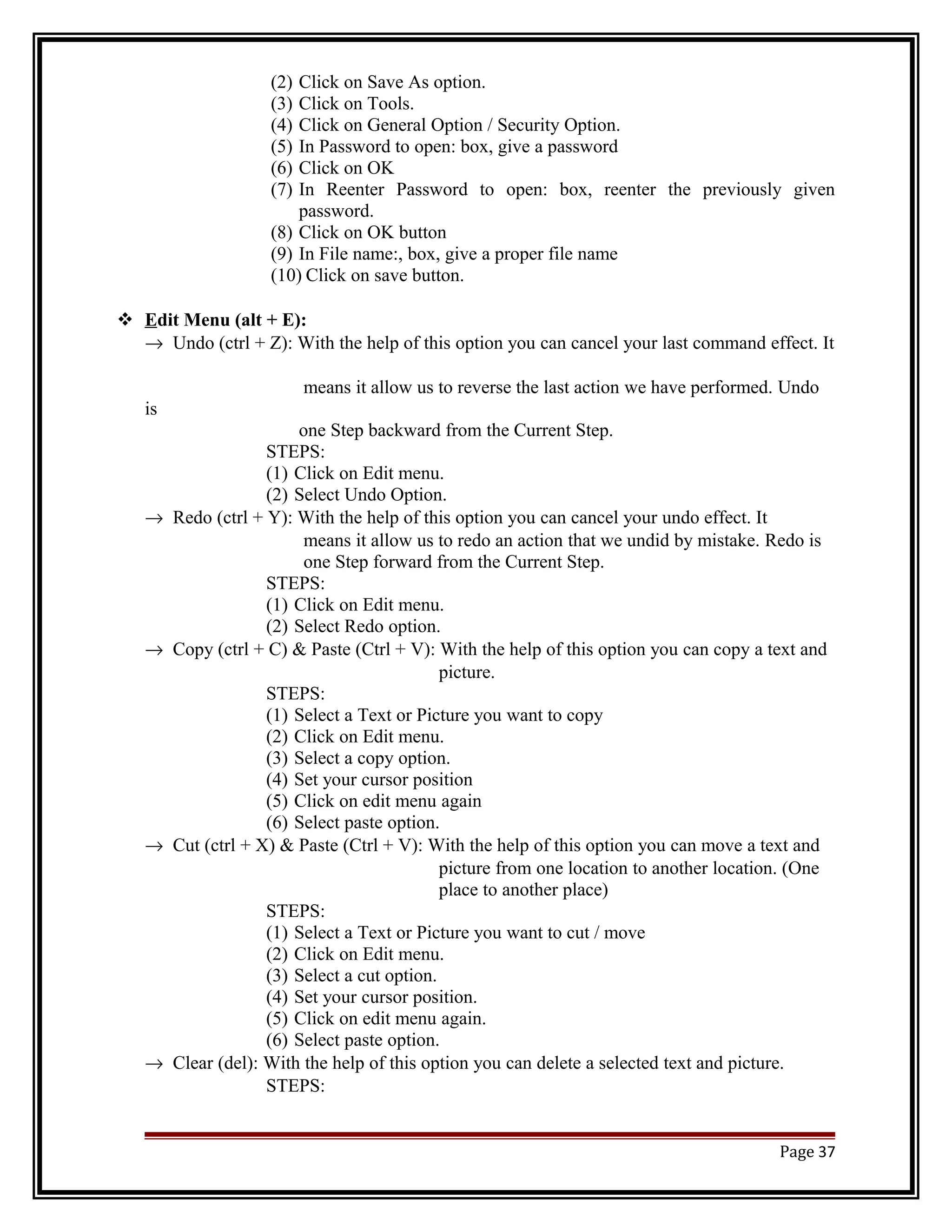



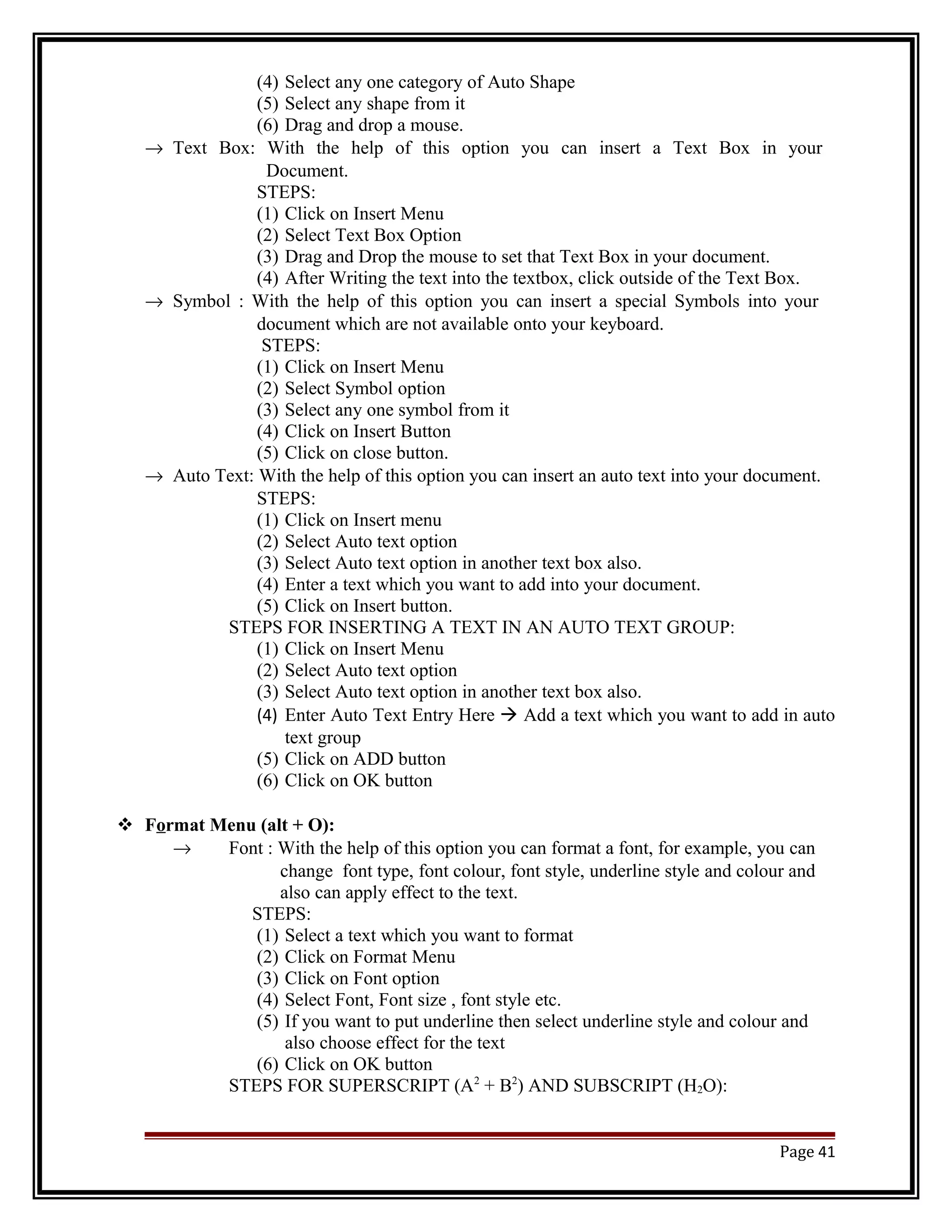

































![5. max() : Returns the largest value from a list of supplied
numbers.
Syntax: =max(number1, number2,…)
Example: =max(A1:A5)
6. min(): returns the smallest value form a list of supplied
numbers.
Syntax: =min(number1, number2,…)
Example: =min(A1:A5)
Logical Functions:
1. AND: The Excel AND function tests a number of user-defined conditions and returns a
result of:
- TRUE if ALL of the conditions evaluate to TRUE or
- FALSE otherwise (i.e. if ANY of the conditions evaluate to FALSE).
Syntax: AND( logical_test1, [logical_test2], ... )
Example: =AND( A1>0, A1<B1 )
2. OR: The Excel OR function tests a number of supplied conditions and returns either
TRUE if ANY of the conditions evaluate to TRUE or - FALSE otherwise (i.e. if ALL of the
conditions evaluate to FALSE)
Syntax: OR( logical_test1, [logical_test2], ... )
Example: =OR( A1>0, A1<B1 )
3. NOT: The Excel NOT function receives a logical value and simply returns the opposite
logical value. i.e. if supplied with the value TRUE, the Not function returns FALSE and if
supplied with the value FALSE, the function will return the value TRUE.
Syntax: = Not( logical )
Example: =NOT(TRUE)
Output: FALSE
Conditional Function:
1. IF: It tests a user defined condition and returns one result if the condition is TRUE, and
another result if the condition is FALSE.
Page 75](https://image.slidesharecdn.com/pcsoftware-computerapplication-officeautomationtools-140918041718-phpapp02/75/PC-Software-Computer-Application-Office-Automation-Tools-75-2048.jpg)
![Syntax: =If(logical_test,value_if_true,value_if_false)
Example: =If(A1<35,”fail”,”Pass”)
LOOK UP and Reference Functions:
1. LOOKUP: The Excel LOOKUP function 'looks up' a supplied value within a data set and
returns the corresponding value from a second data set. If the function fails to find an
exact match to the supplied 'lookup' value, it uses the largest value that is less than or
equal to the supplied 'lookup' value.
Where,
lookup_value - the value that you want to look up in the supplied
lookup_vector
lookup_vector - A 1-dimensional list of data, which we want to
search for the lookup_value.
result_vector - A 1-dimensional list of data, from which we want
to return a value (must be the same length as the
lookup_vector)
Syntax: LOOKUP( lookup_value, lookup_vector, result_vector )
Example:
The above Lookup function returns the interest rate of 5%, which is the correct
interest rate to apply to a bank account with a balance of $45,000.
Example 2:
The above Lookup function returns the grade for the score 82%, which is B.
2. HLOOKUP: The Excel Hlookup function 'looks up' a given value in the top row of a data
array (or table), and returns the corresponding value from another row of the array.
Syntax: HLOOKUP( lookup_value, table_array, row_index_num, [range_lookup] )
Where,
lookup_value - The value that you want to look for, in the first row of the
supplied data array
Page 76](https://image.slidesharecdn.com/pcsoftware-computerapplication-officeautomationtools-140918041718-phpapp02/75/PC-Software-Computer-Application-Office-Automation-Tools-76-2048.jpg)
![table_array - The data array or table, that you want to search the first row
of, for the supplied lookup_value
row_index_num - The row number, within the supplied array, that you
want the corresponding value to be returned from
[range_lookup] - An optional logical argument, which can be set to
TRUE or FALSE,
meaning :
TRUE - if the function cannot find an exact match to the supplied
lookup_value, it should use the closest match below the supplied
value (Note: If range_lookup is set to TRUE, the top row of the
table_array must be in ascending order)
FALSE - if the function cannot find an exact match to the supplied
lookup_value, it should return an error
Example:
Formulas: Results:
3. VLOOKUP: The Excel VLOOKUP function 'looks up' a given value in the left-hand
column of a data array (or table), and returns the corresponding value from another
column of the array
Syntax: VLOOKUP( lookup_value, table_array, col_index_num, [range_lookup] )
LEFT HAND COLUNM instead of First row of the supplied array.
Example:
The above Vlookup function returns the price for "Cornflakes", which is $3.50.
Page 77](https://image.slidesharecdn.com/pcsoftware-computerapplication-officeautomationtools-140918041718-phpapp02/75/PC-Software-Computer-Application-Office-Automation-Tools-77-2048.jpg)
![Financial Function:
1. FV: The Excel FV function calculates the Future Value of an investment with periodic
constant payments and a constant interest rate
Syntax: FV( rate, nper, [pmt], [pv], [type] )
Where,
rate - The interest rate, per period
nper - The number of periods for the lifetime of the annuity
[pmt] - An optional argument that specifies the payment per period
(if the [pmt] argument is omitted, the [pv] argument must be
supplied)
[pv] - An optional argument that specifies the present value of the annuity
- i.e. the amount that a series of future payments is worth now (if the
[pv] argument is omitted, it takes on the default value 0. Also, if
[pv] is omitted, the [pmt] argument must be supplied)
[type] - An optional argument that defines whether the payment is made at
the start or the end of the period.The type argument can have the
value 0 or 1, meaning:
0 - the payment is made at the end of the period
1 - the payment is made at the beginning of the period
If the type argument is omitted, it takes on the default value
of 0 (denoting payments made at the end of the period).
Example:
Formula:
A
1
Future value of an investment
of $1,000 per month over
5
years, with a present value
of
$0, and an interest rate of
5%
per year (payment made
at
end of each mth):
=FV( 5%/12, 60, -1000 )
result :
A
1
Future value of an investment
of $1,000 per month over
5
years, with a present value
of
$0, and an interest rate of
5%
per year (payment made
at
end of each mth):
2 $68,006.08
2. PV: The Excel PV function calculates the Present Value of an investment, based on a
series of future payments.
Syntax: PV( rate, nper, pmt, [fv], [type] )
Example:
Page 78](https://image.slidesharecdn.com/pcsoftware-computerapplication-officeautomationtools-140918041718-phpapp02/75/PC-Software-Computer-Application-Office-Automation-Tools-78-2048.jpg)
![More Details: http://www.excelfunctions.net
Yield (ઊપજવું): The Excel YIELD function calculates the Yield of a security that pays periodic
interest.
Syntax: =yield(settlement, maturity, rate, pr, redemption, frequency,
basis])
Where,
settlement-The settlement date of the security (ie. the date that the coupon
is purchased)
maturity -The maturity date of the security (ie. the date that the coupon
expires)
rate - The security's annual coupon rate
pr -The security's price per $100 face value
redemption - The security's redemption value per $100 face value
frequency -The number of coupon payments per year. This must be one of
the following:
1-Annually
2-Semi-Annually
4-Quarterly
[basis] -An optional integer argument which specifies the financial day
count basis that is used by the security. Possible values are:
[basis] Day Count Basis
0 (or omitted) US (NASD) 30/360
1 actual/actual
2 actual/360
3 actual/365
4 European 30/360
The financial day count basis rules are explained in detail on the Wikipedia Day Count
Convention page
Note that the settlement and maturity arguments should be supplied to the function as
either:
References to cells containing dates
or
Dates returned from formulas
Warning:
-If you attempt to input the settlement and maturity dates as text, these can be
interpreted differently, depending on the date system and date interpretation settings
on your computer.
Page 79](https://image.slidesharecdn.com/pcsoftware-computerapplication-officeautomationtools-140918041718-phpapp02/75/PC-Software-Computer-Application-Office-Automation-Tools-79-2048.jpg)
![-Although you can input the dates as serial numbers, this is not recommended, as date
serial numbering varies across different computer systems
Example:
The following example shows the Excel Yield function used to calculate the
yield on a coupon purchased on 01-Jan-2010, with Maturity date 30-Jun-2015
and a rate of 10%. The price per $100 face value is $101 and the redemption
value is $100. Payments are made quarterly and the US (NASD) 30/360 day
count basis is used:
A B
1 Settlement Date: 01-Jan-2010
2 Maturity Date: 30-Jun-2015
3 =YIELD( B1, B2, 10%, 101, 100, 4 )
Calculates the yield to be 9.76%.
Note that, in the above example, the [basis] argument has been omitted, so the
default US (NASD) 30/360 day method is used. Note also that, as recommended,
the date arguments have been input as references to cells containing dates
Page 80](https://image.slidesharecdn.com/pcsoftware-computerapplication-officeautomationtools-140918041718-phpapp02/75/PC-Software-Computer-Application-Office-Automation-Tools-80-2048.jpg)